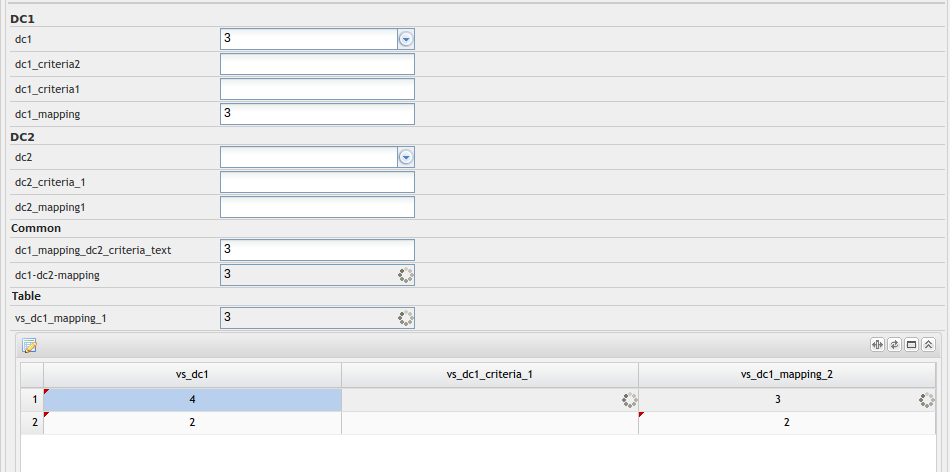Datachooser – automatic mappingsAutomatic mapping is a feature that will allow to use DC faster on the form. The datachooser mappings will be automatically pulled up in the background if the user enters the value and proceeds to editing the next field. ConfigurationConfiguration will be possible on two levels: PlusWorkflow.conf Global activation / deactivation of the automatic mapping mechanism: Form.DataChooser.AutoMapping.Enabled=true PWE Option | Description | Default | - Activate Checkbox of mapping value
| Checkbox This field enables or disables automatic mapping in the background. | Deselected  Image Added Image Added
| - Clear the value for the empty
| Checkbox Here, if the DC field is empty (someone delete the value), all the mapped fields have to be cleared. | Deselected  Image Added Image Added
| | Checkbox The selected option fills the value only if there is only one identical or matching result in the data. When the option is deselected, the function completes the field with the first matching result. | Selected  Image Added Image Added
| | Checkbox Enables additional filtering of results returned by DC by the value (root mapping). So if you get 20 results, you should filter additionally by the value entered in DC and choose either the unique or the first from the list. | Selected  Image Added Image Added
| - Suspend automatic mapping in secondary dynamic lists.
| Checkbox It disables automatic mapping for datachoosers-children for the duration of the datachooser-parent action. If this option is active, when DC1 with automatic mapping maps values to DC2 (which also has auto-mapping enabled), then after calling the first list, DC2 does not map values to any other field. | Deselected  Image Added Image Added
|
Starting up the mappingMapping starts up if it occurs: - change in the field value by the user (from the moment of entering the fields until the exit from this field)
- change field value by API
- press the ENTER buton in field (it will force of pulling mapping again even if the field value has not changed)
Field blockingIf the automatic mapping mechanism works, field blocking will appear in order to: - disable the user to enter the value in field, which will get soon new data resulting from DC mapping
- handle queuing DC execution
Graphically blocked fields look like the following screen - fields are grayed out
- the data upload icon is visible
- user editing is turned off (API still allows to change data)
- field still can receive focus when navigating Tab
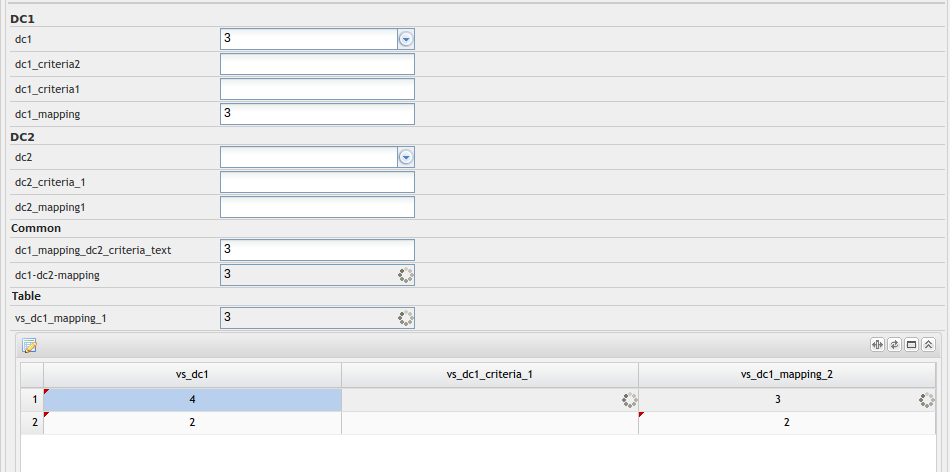 Image Added Image Added
Blocking Fields | | Description | form criteria |  Image Added Image Added | All criteria fields are blocked (except DC). They are blocked due to such a scenario: Field a is a mapping field by dc1 datachooser and it is a criteria field for dc2 datachooser. If you call dc1 first and next dc2, then calling dc2 will be done after field a is completed by dc1. An additional reason is the desire to be consistent with AutoUpdate where source is also blocked. | mappings |  Image Added Image Added | All mapping fields are blocked so that the user knows that the field value will be changed by dc soon. | datachooser |  Image Added Image Added | You do not block the DC field itself (unless it is, for example, mapping another DC) so that the value can be changed all the time. |
The right mapping selectionEach DC should support filtering results based on the given query. After calling DC in the background, from the results one of them should be chosen. Depending on the configuration in the PWE, the selection of results is based on: Only unique | Filter | Selected row |  Image Added Image Added |  Image Added Image Added | It selects the first row which returns dc |  Image Added Image Added |  Image Added Image Added | It pulls the mapping only if dc returns 1 row. |  Image Added Image Added |  Image Added Image Added | If dc returns only 1 result it is pulled up. If more then it filters the results obtained on the basis of root mapping, the check is: - caseinsensitive
- anymatch (dc value occurs anywhere in root mapping )
|  Image Added Image Added |  Image Added Image Added | If dc returns only 1 result it is pulled up. If more then it filters the results again and if it is unique after filtering it pull up it. |
|