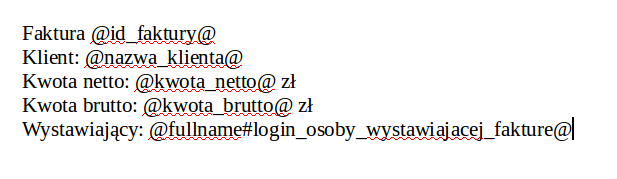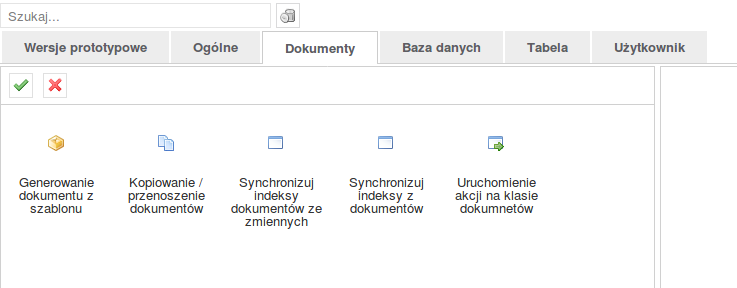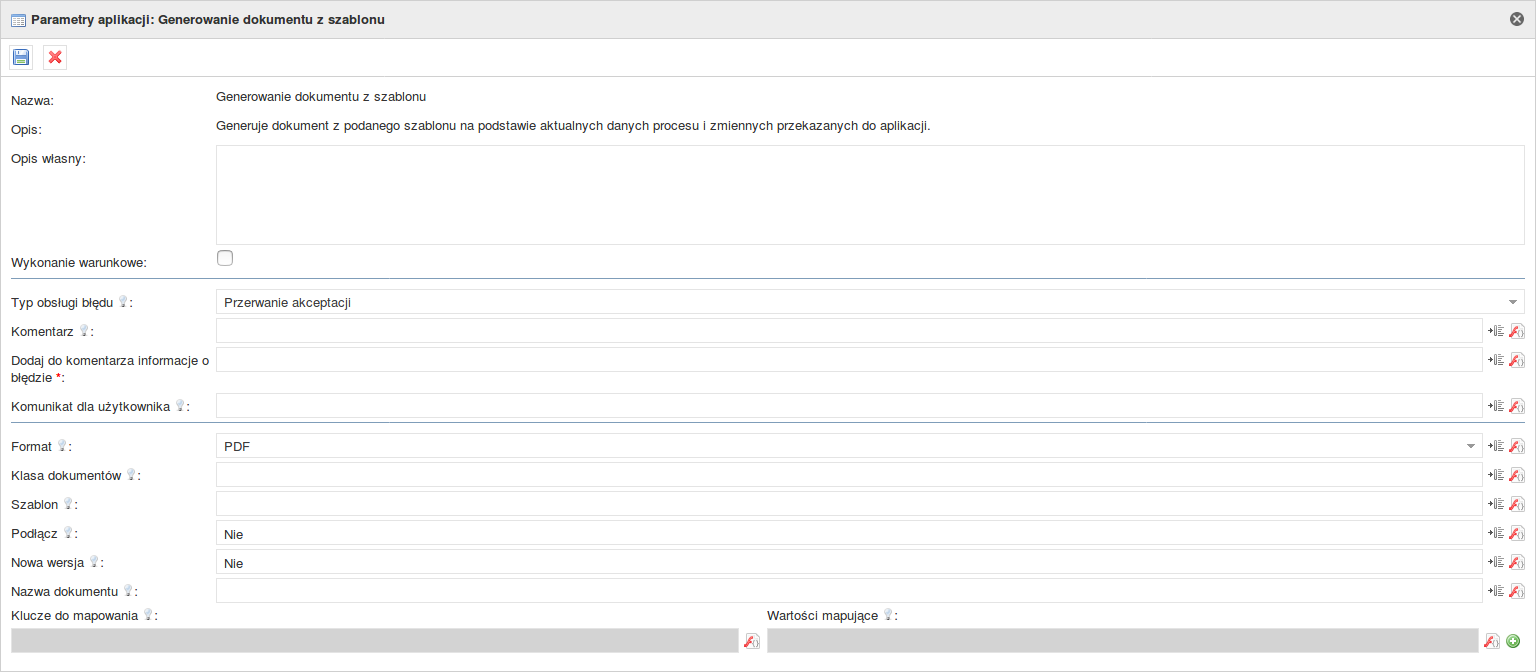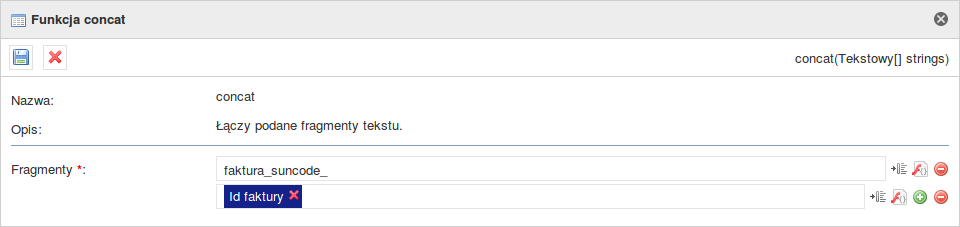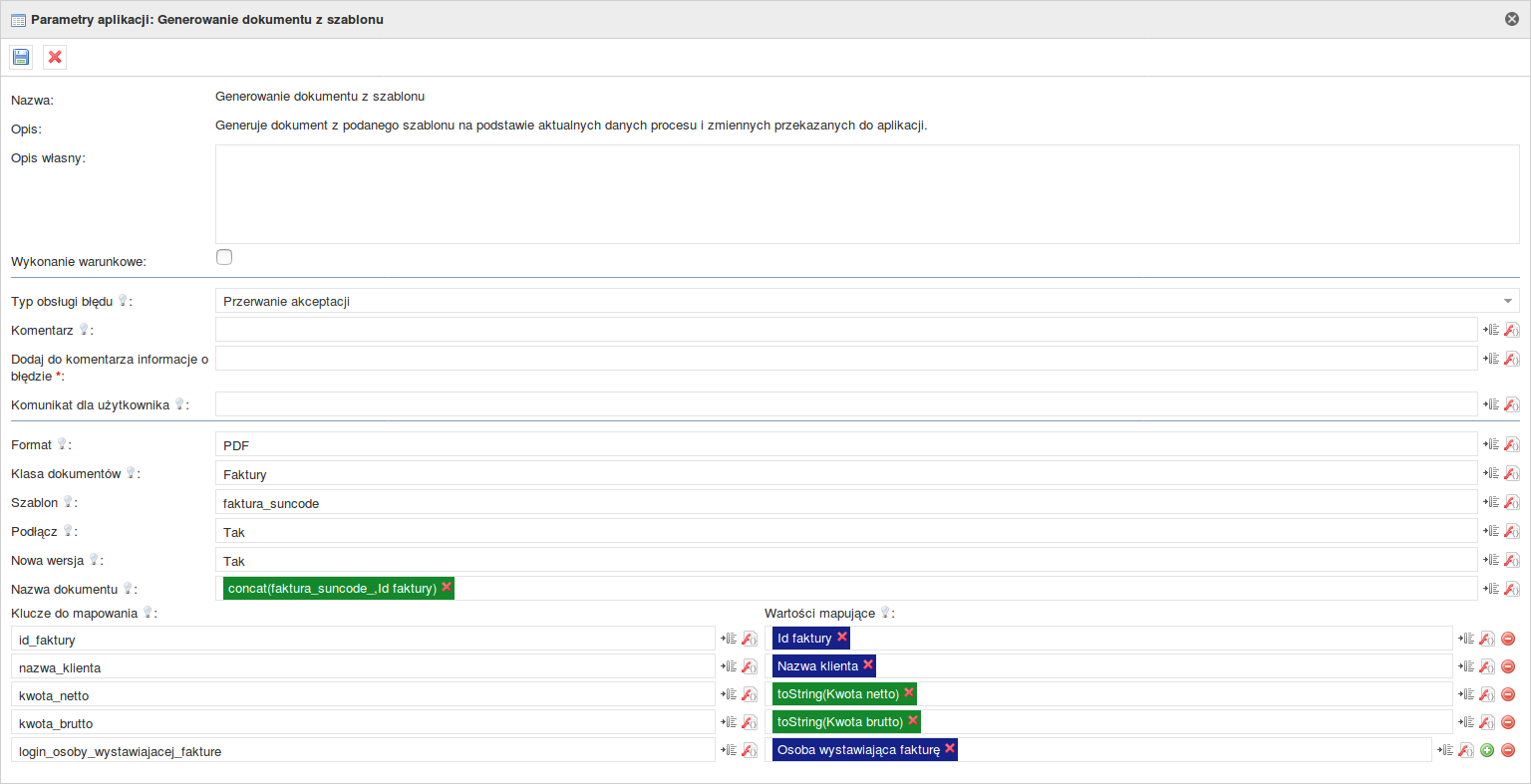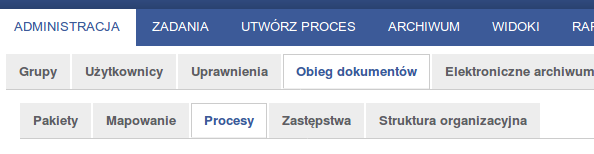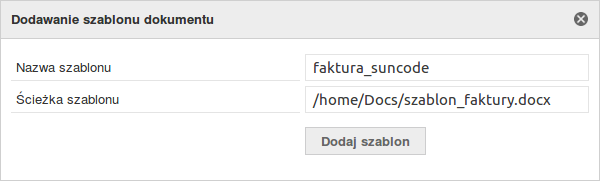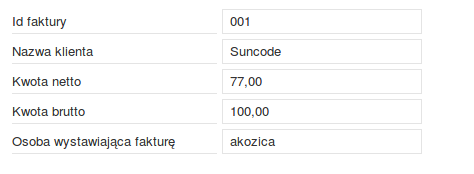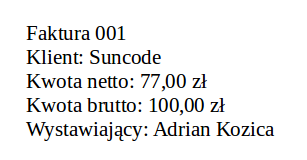Let our need be to generate an invoice using values taken from the Plusworkflow system. Document template preparationPrepare a template that will be placed in our invoice process. A detailed description of building a template can be found on the DOCX Template page for generating PDF, and in this example we will use the following document: 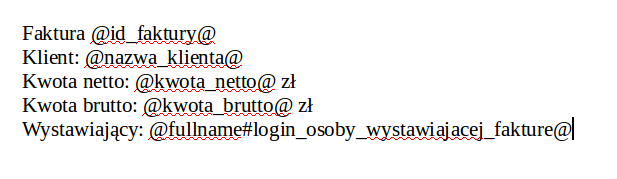 We deal with a simple invoice, where we have to complete the invoice's identifier, the name of the customer to whom we issue the invoice, net, gross amount, and the name and surname of the person issuing the invoice. The template is saved to the disk. Adding an automatic task and configurationOn the process map add an automatic task that will generate the document at the right time. Choose the tab "Documents" and then "Generating a document from a template". 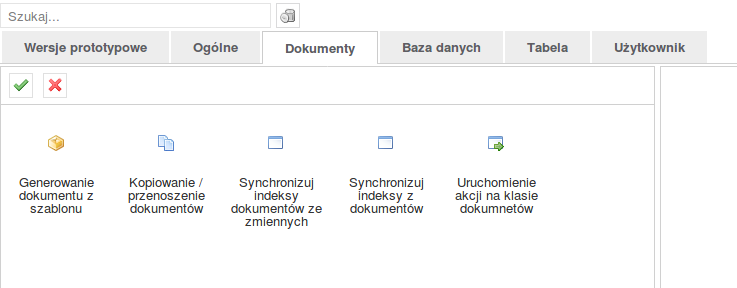
Empty configuration of the component is as follows: 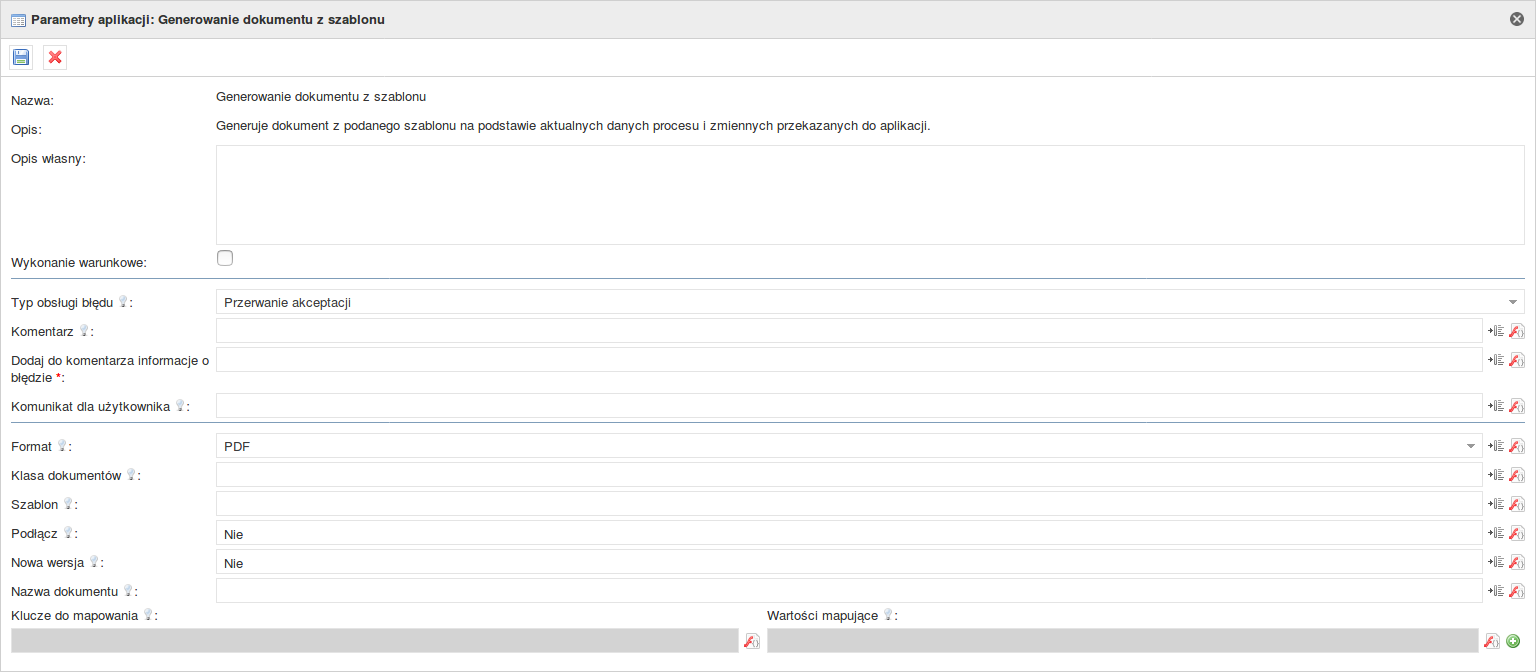
Finally the configuration should look like this: 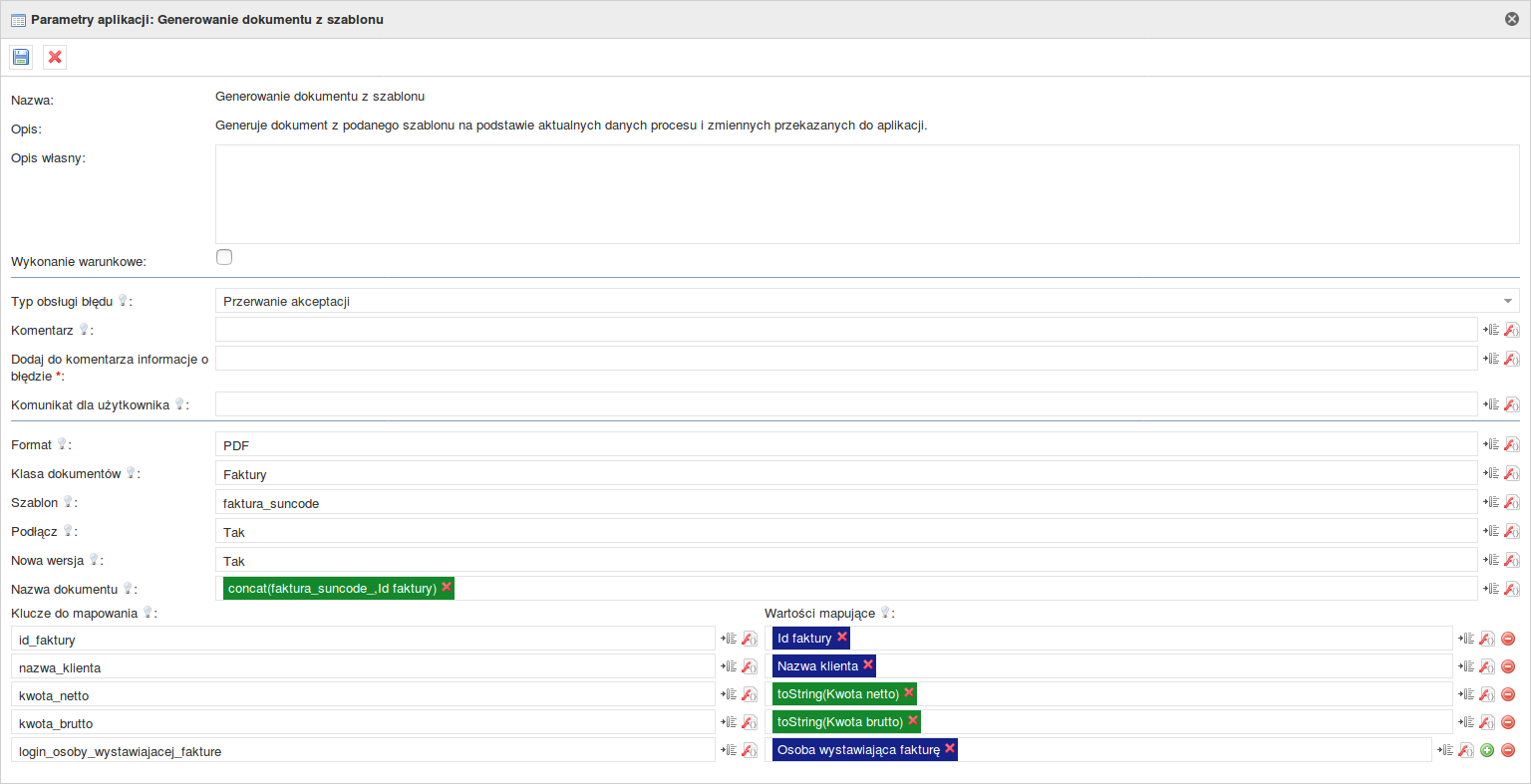
Save this configuration, connect the automatic task with other fields on the process map, and then export the process. Adding a template to the processNow that the process has been exported to the system, we can start adding the template. Go to the Administration -> Document flow -> Processes tab 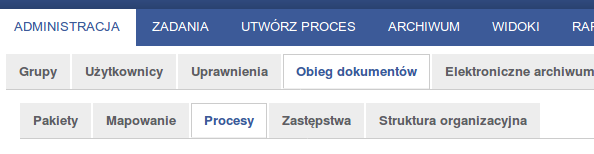
In the list of available processes, we search for a process in which we placed automated task. Click on the "Edit" button next to the process name. In the new view, go to the "Document templates" tab. 
Click on the "New template" button. Fill in the values in a new window, giving the name from the configuration and the path under which we saved the template file. 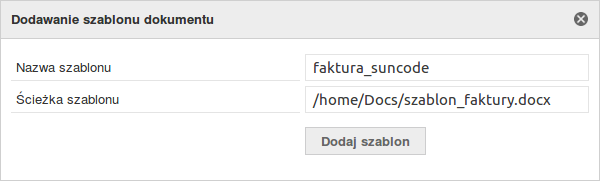
We press "Add template". Ready. Calling an automatic taskAll steps necessary to use the automatic task have been completed. Time to start the process and save the values in the appropriate fields. 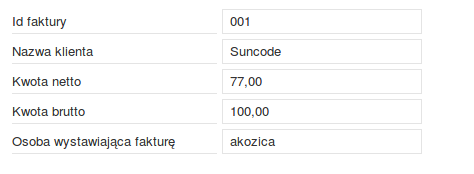
After filling the fields, we go to the automatic task that will generate the document. In this case, we will receive a document called “faktura_suncode_001.pdf”, which will be attached to the process. The body of the document should look like this: 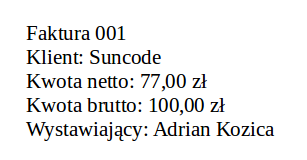
|