Audyty systemu| Info |
|---|
Audyty systemu służą do informacji o wszystkich akcjach wykonanych w systemie PlusWorkflow. |
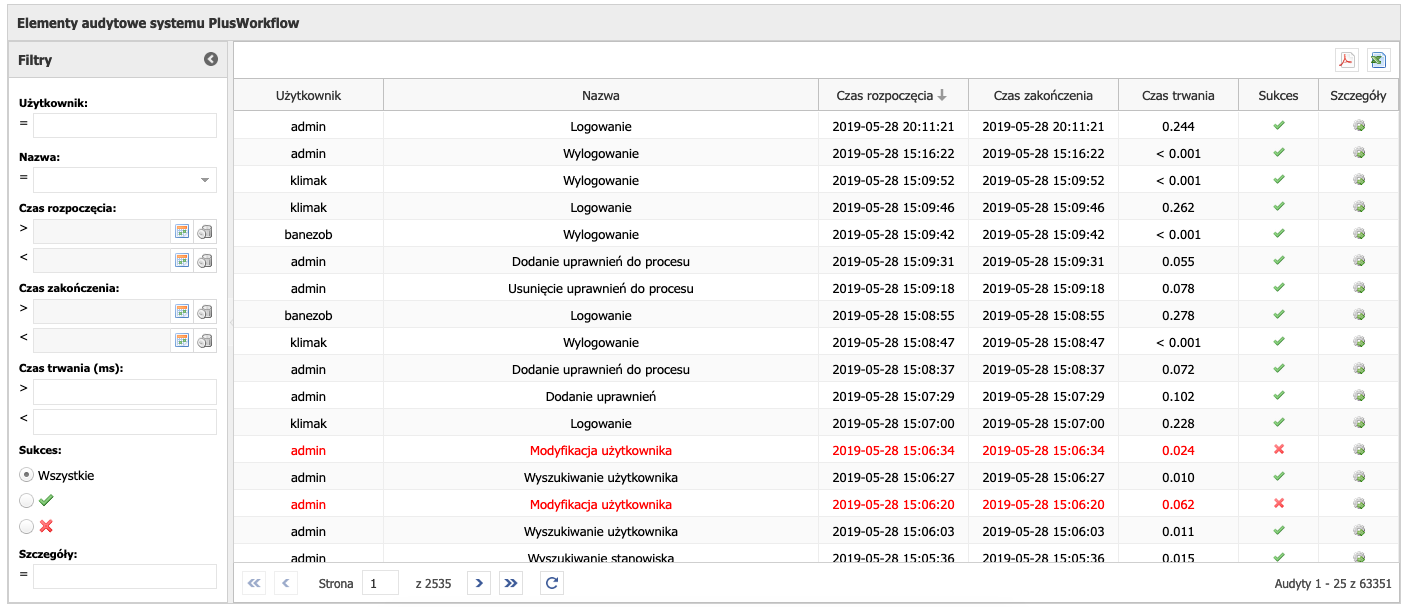 Image Removed Image Removed
Rysunek 8.1 przedstawia widok zakładki "Elementy audytowe". Po lewej stronie znajduje się formularz dzięki któremu możemy filtrować akcje, użytkowników oraz czas rozpoczęcia i zakończenia akcji. Obok znajduje się tabela w której znajdują się wszystkie akcje, które zostały wykonane w systemie. Filtry mogą być zwinięte lub rozwinięte. Filtrować możemy po wszystkich kolumnach audytów: - użytkownik wykonujący akcję,
- nazwa akcji (lista z dostępnymi akcjami),
- czas rozpoczęcia akcji,
- czas zakończenia akcji,
- czas trwania akcji,
- powodzenie akcji.
| Info |
|---|
| Wszystkie filtry łączą się spójnikiem logicznym AND, czyli wszystkie warunki muszą być spełnione. Audyty są filtrowane automatycznie po wprowadzeniu jakiegokolwiek filtru. |
W kolumnie szczegóły, po kliknięciu ikony ( Image Removed), możemy podejrzeć dodatkowe informacje na temat audytu. Po naciśnięciu ikony z tej kolumny, pojawi się okno ze szczegółowymi informacjami: Image Removed), możemy podejrzeć dodatkowe informacje na temat audytu. Po naciśnięciu ikony z tej kolumny, pojawi się okno ze szczegółowymi informacjami: 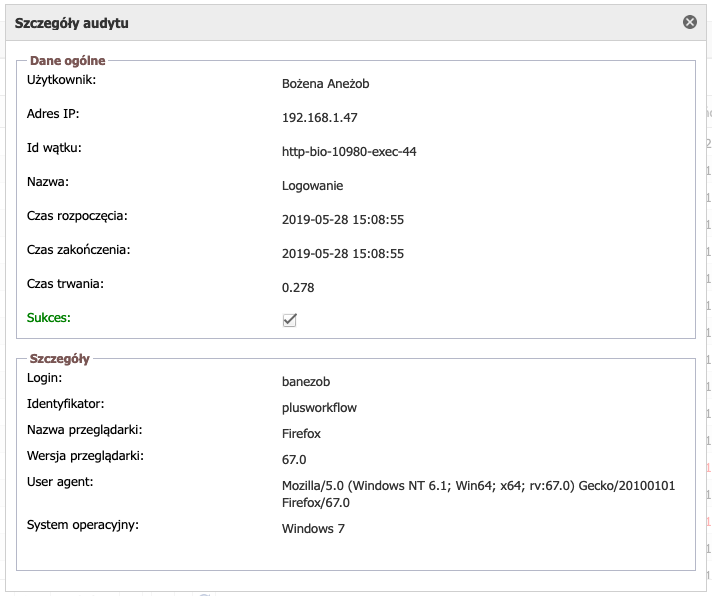 Image Removed Image Removed
Rysunek 8.2 przedstawia szczegóły audytu. Z powyższego dowiadujemy się o akcji logowania do systemu przez użytkownika "banezob". W oknie szczegółów audytu możemy się dowiedzieć o czasie akcji, powodzeniu oraz szczegółach dotyczących akcji. Na rysunku 8.2 są to informacje odnośnie przeglądarki oraz systemu operacyjnego użytkownika. Dla innych akcji będą podane szczegóły specyficzne dla danej akcji. Mogą to być np. nazwa i numer procesu oraz nazwa wykonywanego zadania dla akcji "Akceptacja zadania". System PlusWorkflow oferuje także wyeksportowanie audytu do pliku *.pdf oraz *.xls. W tym celu należy nacisnąć jedną z ikonek znajdujących się w prawym górnym rogu tabeli z audytami (patrz rysunek 8.1). Ikona  Image Removedto raport w formie PDF, kolejna ikona Image Removedto raport w formie PDF, kolejna ikona  Image Removed generuje raport do pliku XLS. Po wybraniu jednej z ikon, pojawi się formularz generowania raportu: Image Removed generuje raport do pliku XLS. Po wybraniu jednej z ikon, pojawi się formularz generowania raportu: 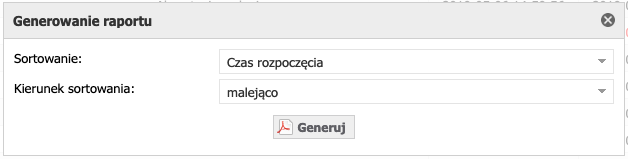 Image Removed Image Removed
Należy tutaj wybrać, po jakiej kolumnie mają być sortowane audyty oraz kierunek sortowania: malejący lub rosnący. Po naciśnięciu Generuj, zostanie wygenerowany odpowiedni plikSystem audits | Info |
|---|
System audits are used to provide information on all actions carried out in the PlusWorkflow system. |
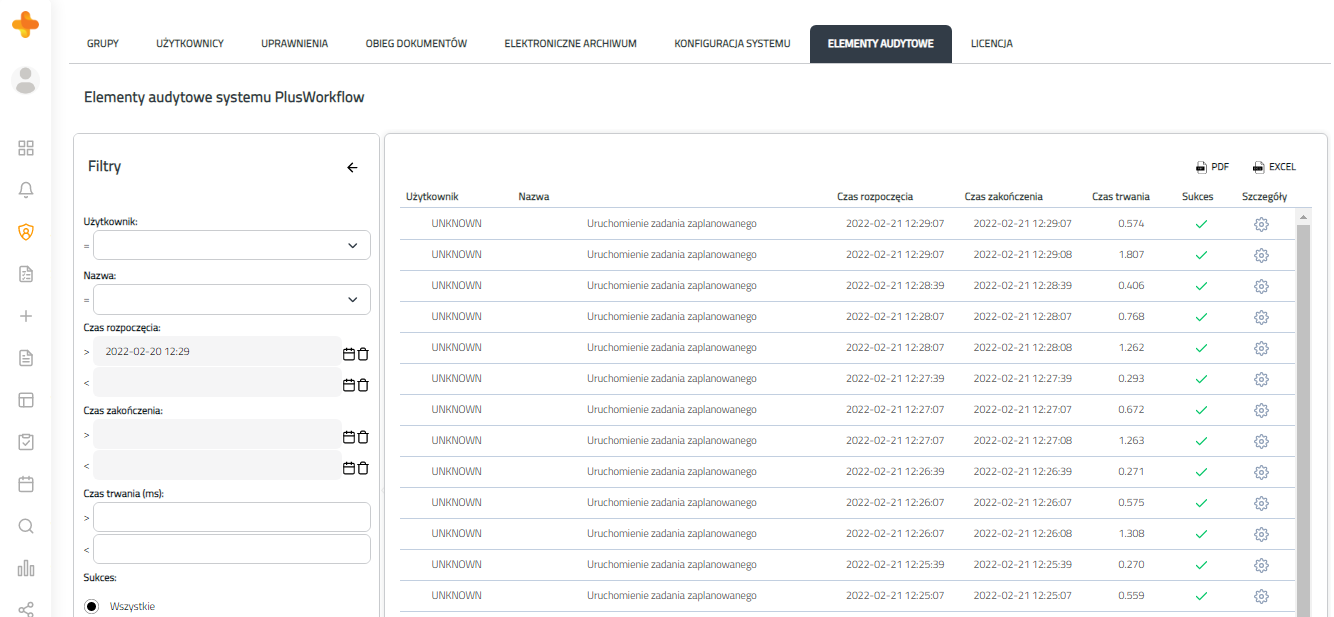 Image Added Image Added
Figure 8.1 shows the view of the "Audit elements" tab. On the left there is a form where we can filter actions, users and the start and end time of the action. Next to it is a table in which all the actions that were made in the system are found. Filters can be rolled up or expanded. We can filter after all columns of audits: • user performing the action, • action name (list with available actions), • start time of the action, • time of ending the action, • duration of the action, • the success of the action. | Info |
|---|
All filters combine with the AND logic, ie all conditions must be met. Audits are filtered automatically after entering any filter. |
In the details column, after clicking the icon ( Image Added), we can view additional information about the audit. After pressing the icon from this column, a window with detailed information will appear: Image Added), we can view additional information about the audit. After pressing the icon from this column, a window with detailed information will appear: 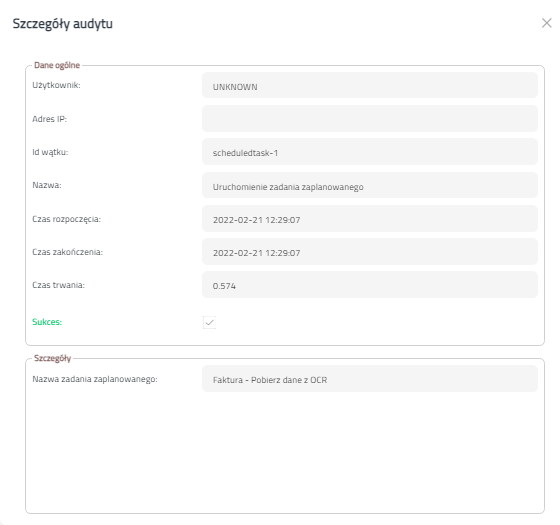 Image Added Image Added
Figure 8.2 presents the details of the audit. From the above, we learn about the logging action into the system by "banezob" user. In the audit details window, we can learn about the action time, success and details of the action. In Figure 8.2, this is information about the browser and the user's operating system. For other actions, details specific for the given action will be provided. These can be, for example, the name and number of the process and the name of the task being executed for the action "Acceptance of task". The PlusWorkflow system also offers to export the audit to a file *.pdf oraz *.xls. To do this, press one of the icons in the upper right corner of the table with audits (see Figure 8.1). Icon  Image Addedis a raport in PDF form, next Image Addedis a raport in PDF form, next  Image Addedgenerates a report to a file XLS. After selecting one of the icons, the report generation form will appear: Image Addedgenerates a report to a file XLS. After selecting one of the icons, the report generation form will appear: 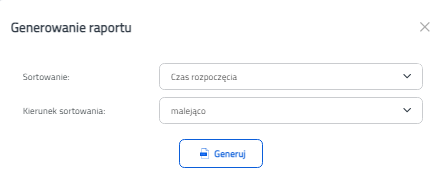 Image Added Image Added
Here you should select at which column the audits and the sorting direction are to be sorted: decreasing or increasing. After pressing Generate, the corresponding file will be generated. |