Replacement of users The system allows defining replacement for users. When the user takes eg holiday leave, we can set him a deputy who will be another system user. Thanks to this, all new tasks of this user will also be forwarded to his deputy so that he can do it. 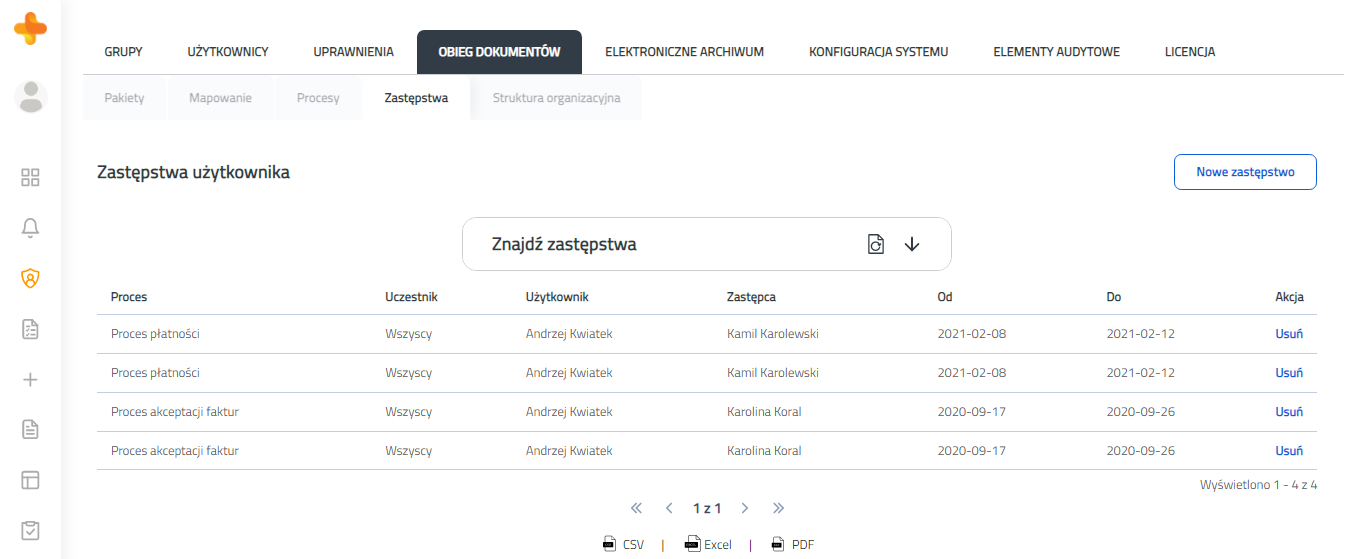 Image Added Image Added
Figure 5.4.1 Table with added replacement Example: The person being replaced is the user "Marcin Duda" and his deputy is "Adam Kulas". Replacement begins on 2017-05-15 and ends on 2017-05-17. This means that every task in the process that will go to the user "Marcin Duda" on the given date, will be performed by the deputy. The "Process" column refers to a process for which a deputy will apply, in which case the replacement will refer to the "Invoice Process". The "Participant" column means for what role in the Invoices Process, the deputy will be able to complete the task. In this case, the deputy may perform the tasks defined for the role of "Substantive person". Each substitution can be removed using the "Delete" button in the table (see Figure 5.3.1). Adding a replacement 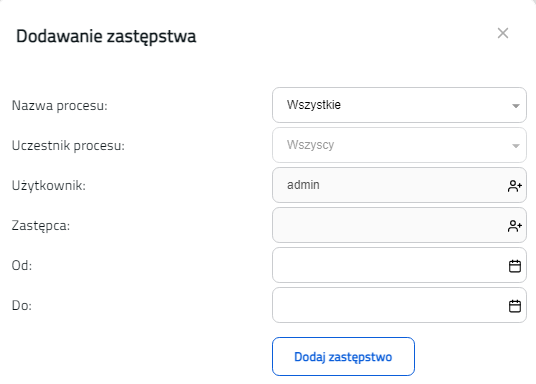 Image Added Image Added
Figure 5.4.2 Add replacement window To add a replacement, click the "New replacement" button, which is above the table on the right (see Figure 5.3.1). After clicking the button a new form will appear. It contains the following fields: - Process name - a drop-down list from which we can select the process to be replaced. If it is to apply to all defined processes in the system, select the option "All".
- Process participant - field available after selecting a specific process. It defines which tasks will apply to the replacement (tasks defined for the selected participant / role). As with processes, we can also choose all participants here.
- User - a user to whom we set a replacement.
- Deputy- user who replaces
- From - date from which replacement will be effective.
- To - date to which replacement will be effective.
Users on the form are selected using the icon  Image Added. After clicking, a window with user selection will appear (see Figure 2.4 in Group management ). Image Added. After clicking, a window with user selection will appear (see Figure 2.4 in Group management ). After defining all parameters, we add a replacement by pressing the "Add replacement" button. Search for replacement 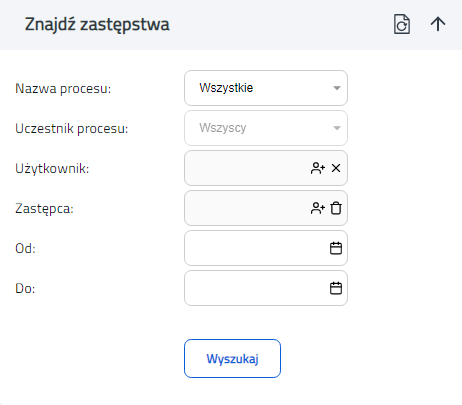 Image Added Image Added
Figure 5.4.3Replacement search window A replacement search form is located above the table with replacement (see Figure 5.3.1). It has exactly the same fields as the add replacement form. Thanks to it, we can search for replacements based on the process name, process participant, user being replaced, deputy and the date of validity of the replacement. When in the field "From" and "To" we select the date "2019-05-28", we will show all the replacements that were / will be active on that day. | Info |
|---|
If there is a need to search for all replacements that do not have a specific end date (*), enter the remote date in the "From" field. |
Configuration The system allows configuration of replacement regarding their display in the system, in the tab My account -> Replacement. Configuration parameters can be found in Administration -> System configuration -> System parameters (description of system parameters ). Configuration takes place using two parameters: - DelegationType - the parameter defines what type of replacement should be displayed to the user. It can take the following values:
- All - all replacement in the system are displayed,
- User - replacement are displayed in which the user is a deputy or a person being replaced,
- Ou - replacements are displayed for users who belong to the user's organizational unit,
- SubOu - replacements are displayed for users belonging to the user's organizational unit and to the child units of this unit.
If the user has Administration rights, the replacements are always displayed for the All parameter.
- SubstitutionsPeriod - the parameter assumes a number indicating the number of replacements to be displayed from the last days. If we give the number 7, the current replacements will be displayed and those completed no earlier than 7 days ago.
|