Akcja
Akcje formularza to komponenty użytkownika, umożliwiające wykonywanie dowolnych akcji na formularzu zadania w reakcji na działania użytkownika, zmiany danych czy też inne zdarzenia formularza. Przykładowe akcje mogą np.
- przeprowadzać obliczenia matematyczne np. przeliczać kwoty netto, sumować wartości, obliczać kursy
- dodawać komentarze
- wyświetlać komunikaty
- komunikować się z serwerem w celu pobrania danych
- dowolnie zmieniać wartości zmiennych zadania (poprzez FormAPI)
Stworzone akcje dostępne są w edytorze procesów i mogą być łatwo wykorzystane w procesie biznesowym umożliwiając tym samym realizacje logiki biznesowej. Ich zachowanie może być dodatkowo konfigurowane za pomocą parametrów.
W tworzonych akcjach po stronie przeglądarki wspierany jest standard ECMAScript 6. |
Definiowanie akcji
Akcje tworzone są w oparciu o ich definicję stworzoną przez użytkownika. Definicja taka musi zawierać następujące elementy:
- Adnotację
(jeżeli akcja nie jest definiowana we wtyczce, musi ona pochodzić z pakietu
com.suncode) - Adnotację
przekazującą ścieżkę do skryptu (z classpath) zawierającego implementację w języku JavaScript lub ścieżkę wraz z fragmentami, w których skrypt zostanie umieszczony (np. w przypadku umieszczenia akcji w historii procesów). W pierwszym przypadku podajemy tylko ścieżkę, w drugim ścieżka ląduje w parametrze value, zaś fragmenty w obiekcie fragments. Dostępne wartości dla fragmentów można znaleźć w klasie
.
- Publiczną metodę oznaczoną adnotacją
z jednym parametrem
(w jednej klasie
@Actionsmoże być zdefiniowanych wiele różnych akcji)
Akcja może również dostarczać skrypt, który buduje wygląd parametrów podczas jej definiowania w PWE. W tym celu należy dodać kolejną adnotację dla klasy z przekazaną ścieżką do skryptu (z classpath).
Przykładowa definicja przedstawiona jest poniżej:
@Actions
@ActionsScript( "actions/example.js" )
@ComponentsFormScript( "actions/example-form.js" )
public class ExampleActions
{
@Define
public void action( ActionDefinitionBuilder action )
{
action
.id( "hide-variables" )
.name( "action.hide-variables.name" )
.description( "action.hide-variables.desc" )
.icon( SilkIconPack.EYE )
.category( Categories.TEST )
.destination( ActionDestination.button() )
.parameter()
.id( "variables" )
.name( "action.hide-variables.variables.name" )
.description( "action.hide-variables.variables.desc" )
.type( Types.VARIABLE_ARRAY )
.create();
}
} |
Przykładowa definicja dla akcji umieszczonej zarówno na formularzu, jak i w historii:
@Actions
@ActionsScript( value = "actions/example.js", fragments = { ActionUIFragment.FORM, ActionUIFragment.HISTORY } )
public class ExampleActions |
Elementy docelowe (destination)
Elementy docelowe wskazywane są na etapie tworzenia definicji akcji w metodzie destination(). Określają one, do jakich elementów formularza może być dodana akcja:
| Element | Opis | Przykłady akcji | Wybór w PWE |
|---|---|---|---|
ActionDestination.form() | Formularz Akcja dodana do formularza inicjowana jest metodą | Akcje w których nie można wskazać głównego elementu np.
| 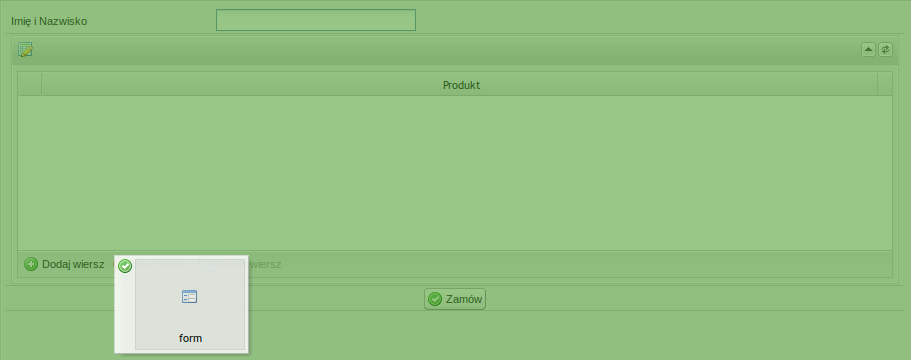 |
ActionDestination.variable() | Zmienna Akcja dodana do zmiennej formularza inicjowana jest metodą | Akcje w których można jednoznacznie wskazać zmienną, której akcje dotyczy (w największym stopniu) np.
| 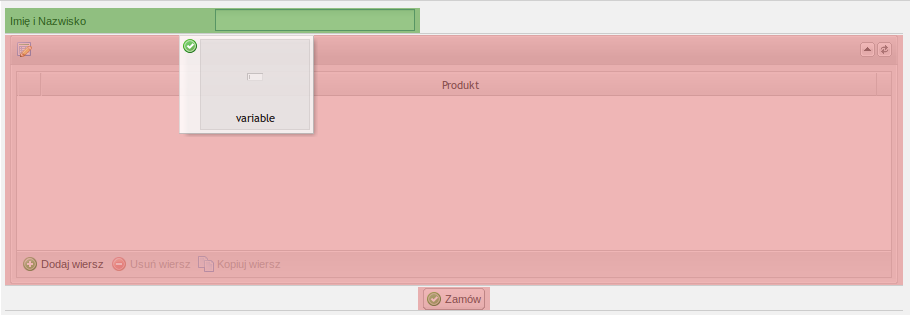 |
ActionDestination.variableSet() | Tabelka dynamiczna Akcja dodana do zmiennej formularza inicjowana jest metodą | Akcje które dotyczą tabelki dynamicznej i potrzebują jej identyfikator np.
| 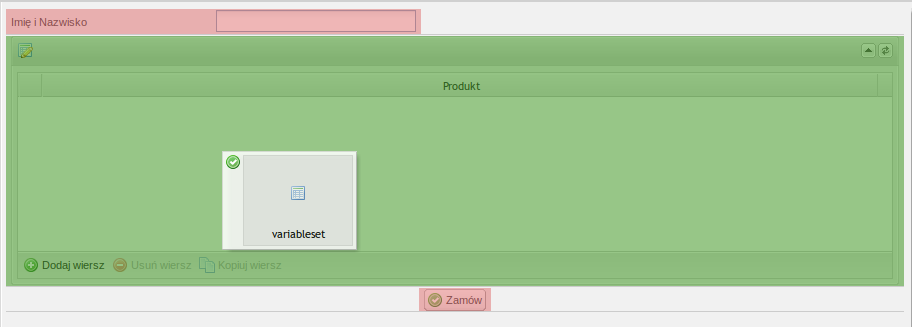 |
ActionDestination.button() | Przycisk Akcja dodana do przycisku formularza inicjowana jest metodą | Akcje których źródłem jest przycisk np.
| 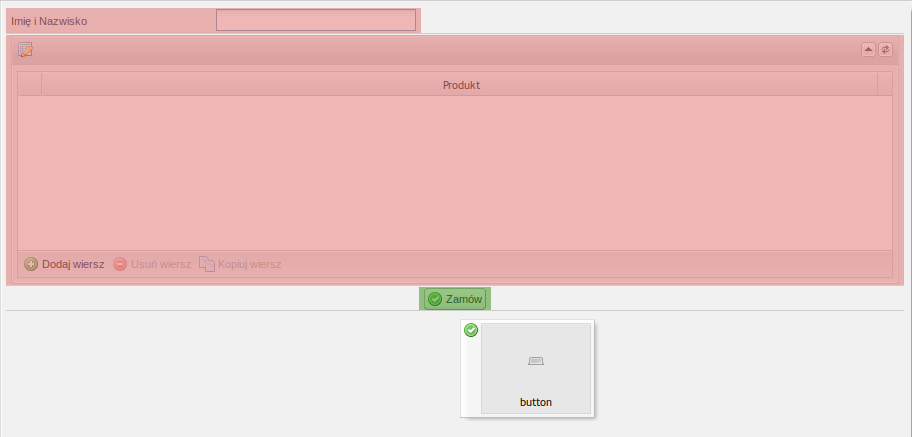 |
ActionDestination.dtButton() | Przycisk na tabeli Akcja dodana do przycisku na tabeli formularza inicjowana jest metodą dtB | Akcja dodawana jest na poziomie dodawania/edytowania przycisku tabeli formularza:
| |
ActionDestination.label() | Etykieta Akcja dodana do etykiety na formularza inicjowana jest metodą |
|
Inicjalizacja akcji
Funkcjonalność jeszcze niedostępna. |
Twórca procesu w akcji określić może jej typ inicjalizacji. Dostępne typy:
- Brak inicjalizacji (NONE)
- Pojedyncza inicjalizacja (SINGLE)
- Ciągła inicjalizacja (CONTINUOUS)
Wybrany parametr jest możliwy do odczytu w akcji w funkcji getInitializationType. Ustawienie tego parametru NIE WPŁYWA na działanie akcji, jeżeli nie zaimplementował tego twórca akcji.
Przypisanie elementu docelowego do parametru (bindTo)
Wybrany element docelowy akcji może zostać przekazany do parametru akcji poprzez podanie w parametrze bindTo identyfikatora parametru docelowego. Np.
ActionDestination.variable( "text" ); // 'text' to identyfikator parametru akcji |
Z tak skonfigurowaną akcją, jeżeli dodamy ją do dowolnej zmiennej, zmienna to zostanie automatycznie ustawiona jako wartość parametru. W zależności od elementu docelowego w parametr wpisane zostaną:
| Element docelowy | Przypisana wartość |
|---|---|
Zmienna | Zmienna |
Tabelka dynamiczna | Identyfikator tabelki dynamicznej |
Przycisk | Identyfikator przycisku (nazwa akcji) |
Implementacja akcji
Zdefiniowana na serwerze akcja formularza musi zostać zarejestrowana i zaimplementowana po stronie przeglądarki. Rejestrację umożliwia klasa za pomocą metody
. Pierwszym parametrem metody jest id akcji (id musi odpowiadać tej akcji, która została zdefiniowana na serwerze), drugim parametrem jest obiekt implementacji akcji:
PW.FormActions.create('hide-variables', {
init: function(){
this.variables = this.get("variables");
this.variablesNames = [];
},
enable: function(){
this.hideVariables();
},
disable: function(){
this.showVariables();
},
hideVariables: function() {
this.setVariablesVisibility(false);
},
showVariables: function() {
this.setVariablesVisibility(true);
},
setVariablesVisibility: function(visible) {
PW.each(this.variables, function(variable){
if(visible){
variable.show();
}
else{
variable.hide();
}
}, this);
}
}); |
Akcje domyślne
W celu ułatwienia tworzenia akcji które reagują na domyślne zdarzenia elementów docelowych możliwe jest zdefiniowanie tzw. akcji domyślnych.
Twórca akcji może zadeklarować funkcje, które wykonają się automatycznie, jeżeli wystąpi zdarzenie skojarzone z elementem docelowym akcji np. jeżeli akcja dodana jest do przycisku, to klikniecie w ten przycisk spowoduje wywołanie zdefiniowanej akcji domyślnej.
Akcje domyślne są wywoływane tylko jeżeli warunek wykonania akcji jest spełniony. Parametry wywołania akcji domyślnej są takie same jak parametry zdarzeń, które są źródłem wywołania akcji domyślnej. |
Zdarzenia domyślne w zależności od elementu docelowego akcji:
| Element docelowy | Nazwa funkcji | Domyślne zdarzenie | Opis | ||
|---|---|---|---|---|---|
ActionDestination.button() | button | click ( | Funkcja wywoływana jest po kliknięciu na przycisk, do którego dodana jest akcja.
| ||
ActionDestination.variable() | variable | change ( | Funkcja wywoływana jest po zmianie wartości zmiennej, do której dodana jest akcja. | ||
ActionDestination.variableSet() | variableSet | change ( | Funkcja wywoływana jest jeżeli zmieni się wartość jakiejkolwiek zmiennej należącej do tabeli dynamicznej, do której dodana jest akcja. | ||
ActionDestination.form() | form | enable ( | Funkcja wywoływana jest, jeżeli zostanie spełniony warunek dla akcji. | ||
ActionDestination.dtButton() | dtButton | click ( | Funkcja wywoływana jest po kliknięciu na przycisk w tabeli, do którego dodana jest akcja. |
Poniżej przykładowa implementacja akcji pokazującej skonfigurowaną wiadomość. W zależności od elementu docelowego wiadomość pokaże się przy naciśnięciu przycisku, zmianie wartości zmiennej lub zmianie danych w tabelce.
PW.FormActions.create('message', {
// domyślne akcje
defaultActions: {
button: function(button){
this.showMsg();
},
variable: function(variable, newValue, oldValue){
this.showMsg();
},
variableSet: function(variableSet, added, updated, removed){
this.showMsg();
},
dtButton: function(button){
this.showMsg();
},
},
showMsg: function(){
ServiceFactory.getMessageService().showSuccess(this.get('msg'));
}
}); |
Wiele źródeł (targetów) akcji
Funkcjonalność jeszcze niedostępna. |
Możliwe jest określenie więcej niż jednego źródła (targetu) dla akcji np. w celu wywołania dokładnie tej samej akcji, jeżeli została zmieniona wartość jednej z wielu określonych zmiennych. Aby dodać wsparcie do wielu targetów dla akcji, w builderze należy wywołać multitarget():
@Define
public void action( ActionDefinitionBuilder action )
{
action
.id( "hide-variables" )
.name( "action.hide-variables.name" )
.description( "action.hide-variables.desc" )
.icon( SilkIconPack.EYE )
.category( Categories.TEST )
.multitarget()
.destination( ActionDestination.button() )
.parameter()
.id( "variables" )
.name( "action.hide-variables.variables.name" )
.description( "action.hide-variables.variables.desc" )
.type( Types.VARIABLE_ARRAY )
.create();
} |
Jeżeli akcja została dodana (przeciągnięta) do:
- przycisków
- zmiennych nagłówkowych
- tabeli
możliwe jest dodanie kolejnych obiektów tego samego typu jako źródeł wywoływania akcji. Jeżeli źródłem jest tabela, kolejno dodawane obiekty muszą być zmiennymi tabelarycznymi. Akcja pozostaje jednym i tym samym obiektem JavaScriptowym, lecz więcej niż jeden obiekt może wywołać zdarzenia defaultActions:
- dla przycisków - każdy z dodanych przycisków wywołuje po kliknięciu zdarzenie button przekazując do funkcji zdarzenia samego siebie
- dla zmiennych nagłówkowych - każda z dodanych zmiennych po zmianie wartości wywołuje zdarzenie variable przekazując do funkcji zdarzenia samą siebie
- dla tabeli - jeżeli nie określono dodatkowych zmiennych tabelarycznych, każda zmiana w tabeli dynamicznej wywołuje zdarzenie variableSet. Jeżeli określono dodatkowe zmienne - zmiana w tabeli dynamicznej wywołuje zdarzenie variableSet tylko wtedy, gdy zmiana zaszła w którejś ze zdefiniowanych zmiennych tabelarycznych (przy dodaniu lub usunięciu wiersza zdarzenie variableSet jest zawsze wywoływane).
Również inicjalizacja akcji dla określonych zmiennych zmienia nieznacznie swoje zachowanie:
- buttonInit - przekazuje tablicę przycisków (nawet, gdy określony został tylko jeden przycisk)
- variableInit - przekazuje tablicę zmiennych nagłówkowych (nawet, gdy została określona tylko jedna zmienna)
Symbol błyskawicy zostaje wyświetlony przy każdym z dodanych targetów, lecz edycja takiej akcji jest globalna.
Rejestracja akcji we wtyczce
Jeżeli akcja jest definiowana we wtyczce to należy dodatkowo zaznaczyć, że wtyczka ta udostępnia akcje. W tym celu należy w pliku suncode-plugin.xml dodać wpis:
<!-- Udostępnianie akcji --> <workflow-components key="components" /> |

