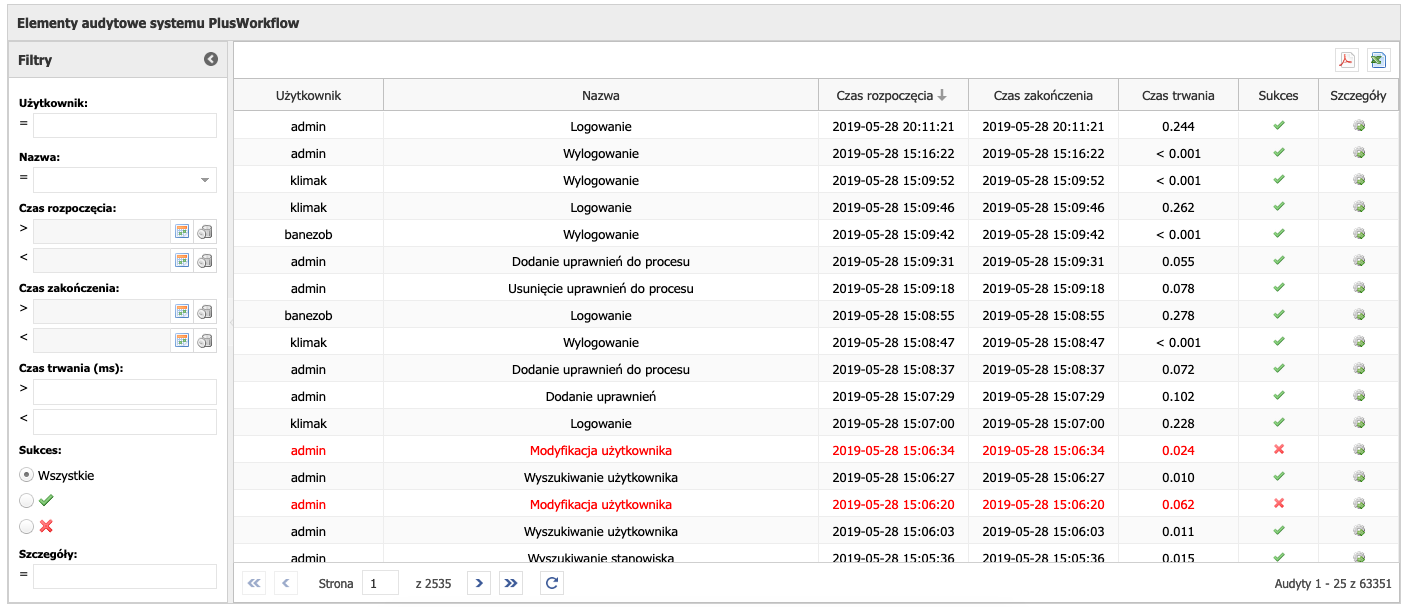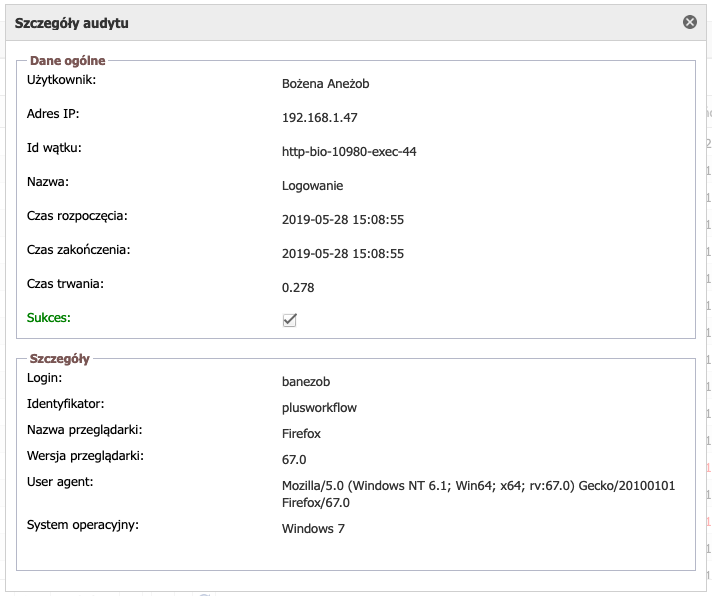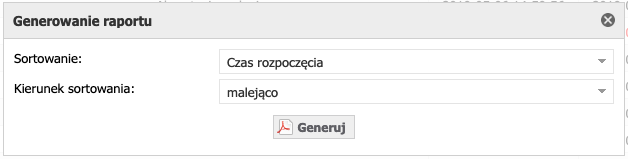1. System audits
System audits are used to provide information on all actions carried out in the PlusWorkflow system.
Figure 8.1 shows the view of the "Audit elements" tab.
On the left there is a form where we can filter actions, users and the start and end time of the action. Next to it is a table in which all the actions that were made in the system are found.
Filters can be rolled up or expanded. We can filter after all columns of audits:
• user performing the action,
• action name (list with available actions),
• start time of the action,
• time of ending the action,
• duration of the action,
• the success of the action.
All filters combine with the AND logic, ie all conditions must be met. Audits are filtered automatically after entering any filter.
In the details column, after clicking the icon (), we can view additional information about the audit. After pressing the icon from this column, a window with detailed information will appear:
Figure 8.2 presents the details of the audit. From the above, we learn about the logging action into the system by "banezob" user.
In the audit details window, we can learn about the action time, success and details of the action. In Figure 8.2, this is information about the browser and the user's operating system. For other actions, details specific for the given action will be provided. These can be, for example, the name and number of the process and the name of the task being executed for the action "Acceptance of task".
System PlusWorkflow oferuje także wyeksportowanie audytu do pliku *.pdf oraz *.xls. W tym celu należy nacisnąć jedną z ikonek znajdujących się w prawym górnym rogu tabeli z audytami (patrz rysunek 8.1). Ikona to raport w formie PDF, kolejna ikona generuje raport do pliku XLS. Po wybraniu jednej z ikon, pojawi się formularz generowania raportu:
Here you should select at which column the audits and the sorting direction are to be sorted: decreasing or increasing. After pressing Generate, the corresponding file will be generated.