The plugin contains an action for creating a qualified or an unqualified electronic signature. Inserting a signature is possible thanks to the mechanism provided by the Szafir SDK Web Module component - a library that enables the integration of electronic signature functionality into applications and systems that use a web browser interface to communicate with the user.
Requirements
System version required PWFL: 4.0.19
Plugin version required PWE: 4.0.13
Plugin version required Plugin Configuration Manager: 4.0.0
In order to be able to use the plugin components that are based on the operation of the Szafir application, it is necessary to define the configuration file in the plugin configuration management panel (PCM - Plugin Configuration Manager) in the Plus eSignature tab. This file contains the certificate store, cryptography provider definitions, timestamp server-related settings, network settings, and other parameters that affect the plugin's operation. After installing the plugin in the system, a file with the default certificate configuration called settings_cryptoproviders is created in the PCM. You can edit this configuration and add your own certificate configuration. All configuration files are stored in XML format.
Installing the plugin in the system results in the creation of two system parameters in the Plus eSignature category.
| Nazwa parametru | Opis |
|---|---|
| MaximumNumberOfFiles | Specifies the maximum number of files allowed to be signed by the Szafir module within one call of the Szafir Web Module mechanism. |
| MaximumSizeOfFiles | Specifies the maximum allowable size of files submitted for signing by the Szafir module within one call of the Szafir Web Module mechanism. File size is specified in MB. |
| Signature version | Description |
|---|---|
| BES | Signature-only variant used for short-term valid documents. After the certificate with which the document was signed has expired, cryptographic verification of the document is possible, but it may not be possible to verify the validity of the signing certificate. Signature verification is possible on a current basis - then if the certificate has expired, the verification will be negative, or for the time indicated by the user - then the verification result will depend on the validity status of the certificate at the given time. The following formats supported by Szafir SDK are compatible with the BES variant:
|
| T | BES variant, additionally containing a timestamp, which is a proof that the signature and the signing certificate existed or was valid at a given time. The validity of the signature in the T variant is determined by the validity of the certificate of the time stamping authority. The following formats supported by Szafir SDK are compatible with the T variant:
|
| LTV/A | The signature in this variant includes the signature timestamp, a full set of certificates with a complete certification path, CRL/OCSP responses, certifying the validity of the signing certificate and additional time stamping of all these elements. This variant is used for signatures with long-term validity that are intended to be of long-term evidential value. In this variant, signatures should be systematically refreshed by the end of the validity period of the certificate of the time stamping authority by subsequent time stamping, triggering the verification process with the use of REFRESH formats. The following formats supported by Szafir SDK are compatible with the LTV/A variant:
|
| Signature format | Description |
|---|---|
| CAdES | Defined by the ETSI TS 101 733 standard, based on the PKCS7/CMS format. Files of this format are binary. |
| XAdES | Defined by the ETSI TS 101 903 standard, based on the XML/XMLDSig format. Files saved in the XAdES format are XML files. |
| PAdES | Defined by the ETSI TS 102 778 standard, allowing to save a signature in a PDF file in such a way that it is possible to open a given PDF file in Adobe Reader and verify the integrity of the signed document. |
| ASIC | Defined by the ETSI TS 102 918 standard. ASIC files are containers for data and signatures. They have the structure of ZIP files. |
| Actions | ||
| Name | Version | Details |
|---|---|---|
| Signing documents | 1.0.0 | More information... |

Add Comment