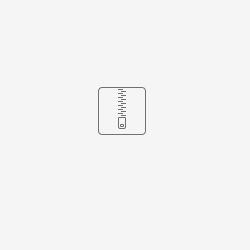← Back to the available actions list
If you have a problem with understanding how the action works, check the descriptions: Action, Conditional execution, Component parameters
Category: User
Previous names: Downloading user data (up to version ???)
Action location: Variable, Button, Form
Available from version: 1.0.27
Action description
An action that searches for user data based on the given login and writes it to the header or table variable.
In case of a header variable, subsequent values are separated by semicolons, e.g. "anowak;jpawlak;knowacki". If there is no value, it is saved an empty string to the variable "".
In case of a table variable, subsequent values are saved in subsequent cells of the column.
Data possible to obtain:
- First name
- Last name
- Full name
- Number
- User group names
- User's position names
- User’s position symbols
- User's organizational units symbols
- User's organizational units names
- User's superior's logins
Action call
Leaving an empty conditional execution field is identical with setting it to "the truth".
| Action location | Parameter operation "Conditional execution" | Action call condition |
|---|---|---|
| Form button | Activates/deactivates the action call after pressing button | Pressing button |
| Form variable | Activates / deactivates the action call after changing the variable value Call action | Variable value change Parameter "Conditional execution" will return "truth" |
| Form | Call action | Parameter "Conditional execution" will return "truth" |
Configuration parameters
| Parameter name | From version | Description | Parameter type | Default value | Field type | Comments and restrictions |
|---|---|---|---|---|---|---|
| User login* | 1.0.27 | User login whose data will be saved to variables. | Text | Editable field | If the application does not find a user with the given login, it will throw an error. | |
| Data type* | 1.0.27 | User data types that will be saved to variables. | Text values table | Non editable dropdown list | Previous name: Selected data. Note - in older versions, it was necessary to enter the type of data manually. Available values from that period can be seen in the table below. Current optional data:
| |
| Variables for data storage* | 1.0.27 | Variables in which user data will be saved | Variable | Editable field | Variables should be of text type - header or tabular. In the case of headers, subsequent values will be passed after the semicolon, e.g. "position1;position2;position3". In the case of table variables, subsequent values will be saved in separate rows of the column. |
Parameter*- required field
Downloaded data types
The automatic task allows to download the user data you are interested in. Data part was provided gradually as part of the needs. There was also no drop-down list, so the data type had to be passed by entering the value into the field. The table below presents the delivery time of particular data types and commands used to download data without using the drop-down list.
| Data type | From version | Parameter value to enter (without using the drop down list) |
|---|---|---|
| First name | 1.0.31 | FIRSTNAME |
| Last name | 1.0.31 | LASTNAME |
| 1.0.31 | ||
| Full name (first and last name) | 1.0.31 | FULLNAME |
| Number | 1.0.31 | NUMBER |
User group names | 1.0.31 | GROUPSNAMES |
User's position names | 1.0.31 | POSITIONSNAMES |
User’s position symbols | 1.0.31 | POSITIONSSYMBOLS |
User's organizational units symbols | 1.0.31 | POSITIONSOUSYMBOLS lub OUSYMBOLS (obie wersje poprawne) |
User's organizational units names | 1.0.31 | OUNAMES |
User's superior's logins | 1.0.27 | SUPERIORSNAMES |
Sample action configuration
Using example
The license could not be verified: License Certificate has expired!