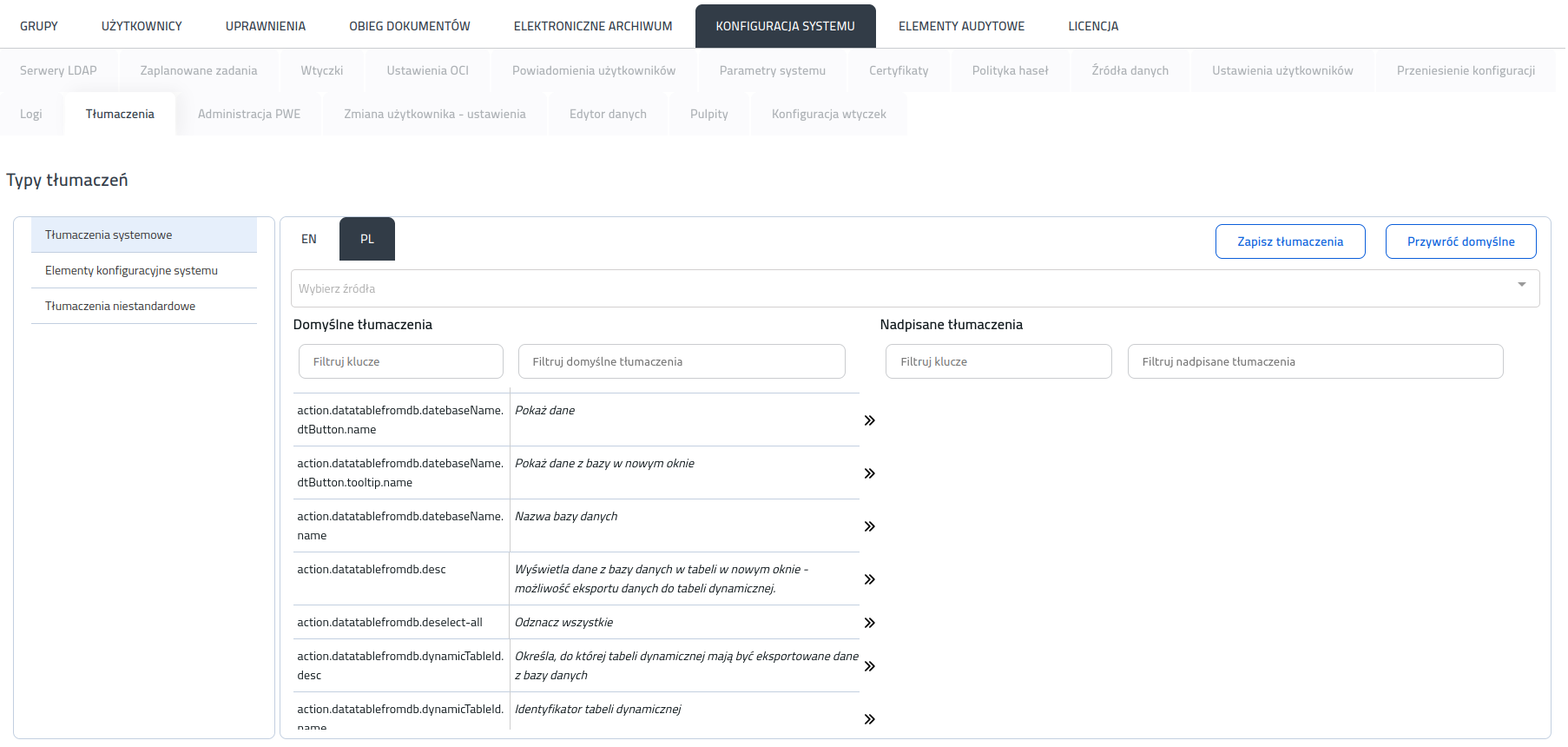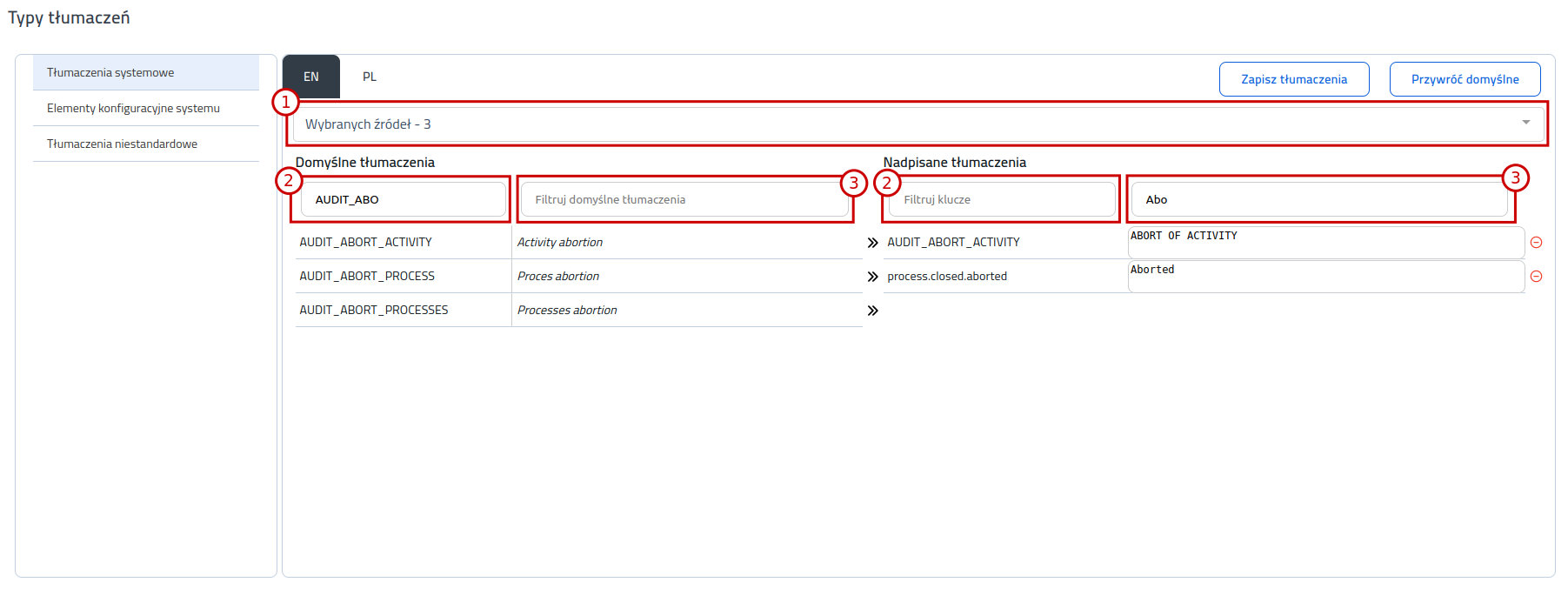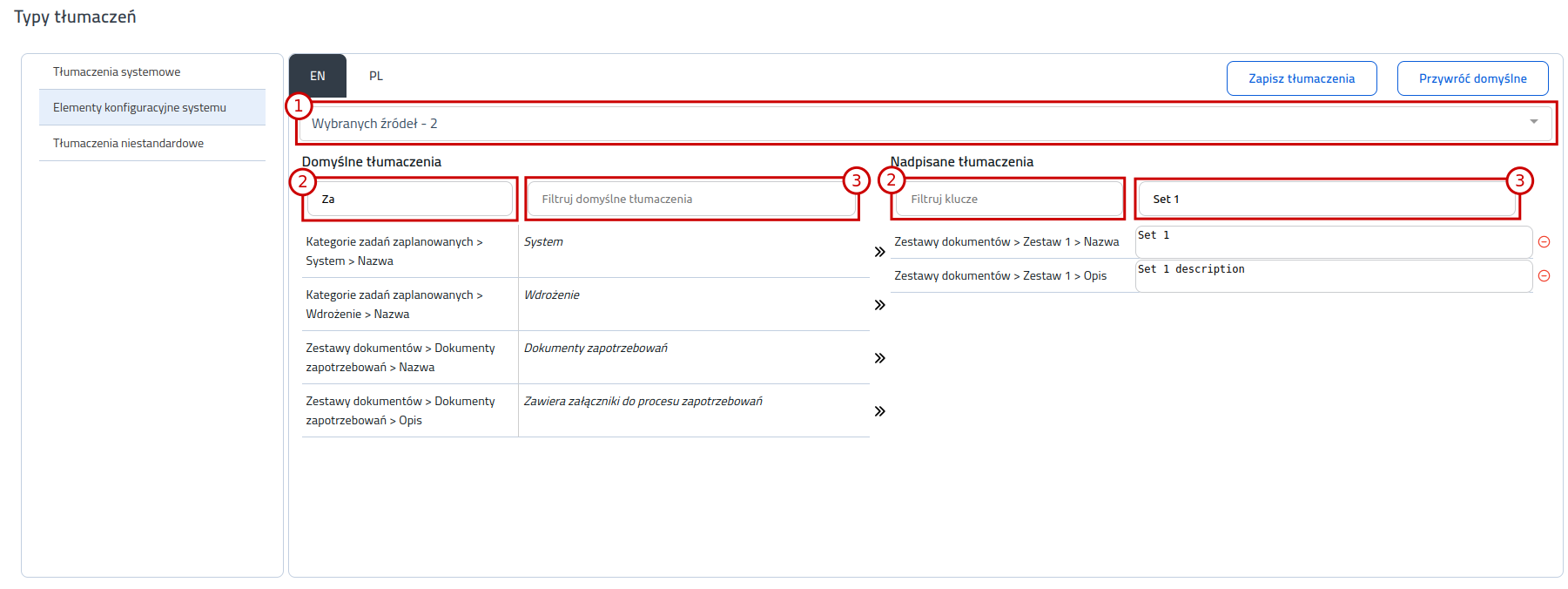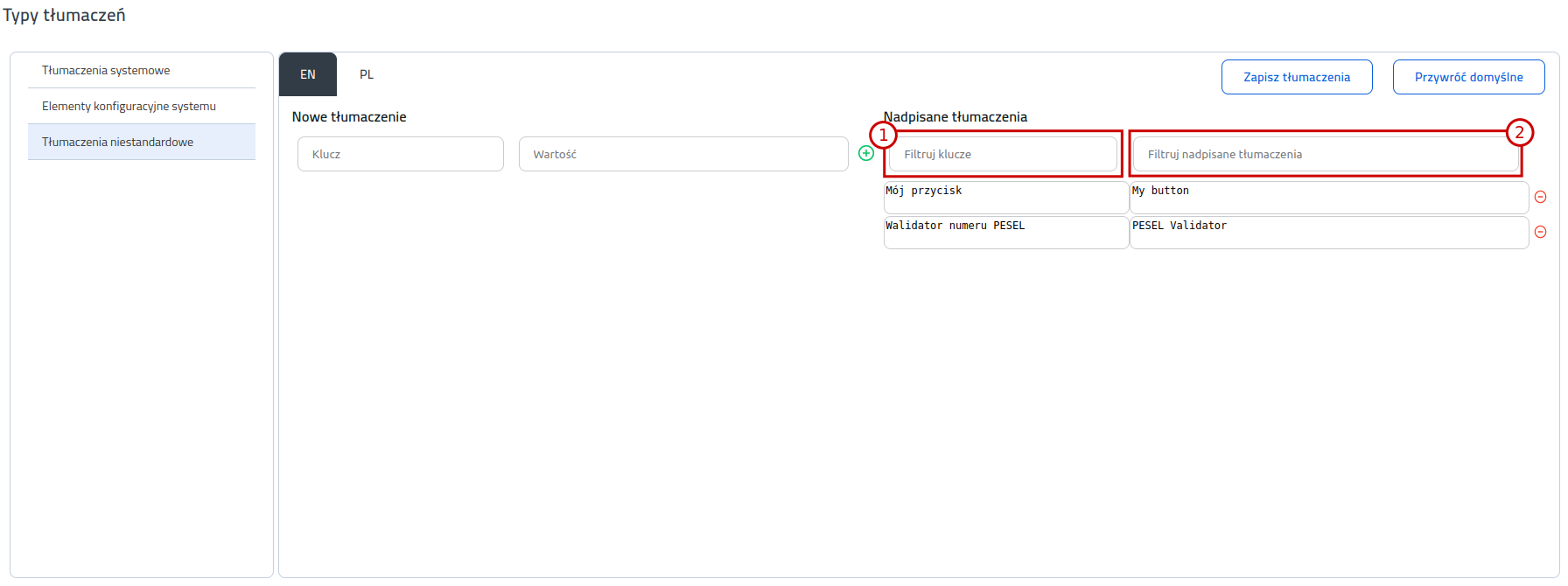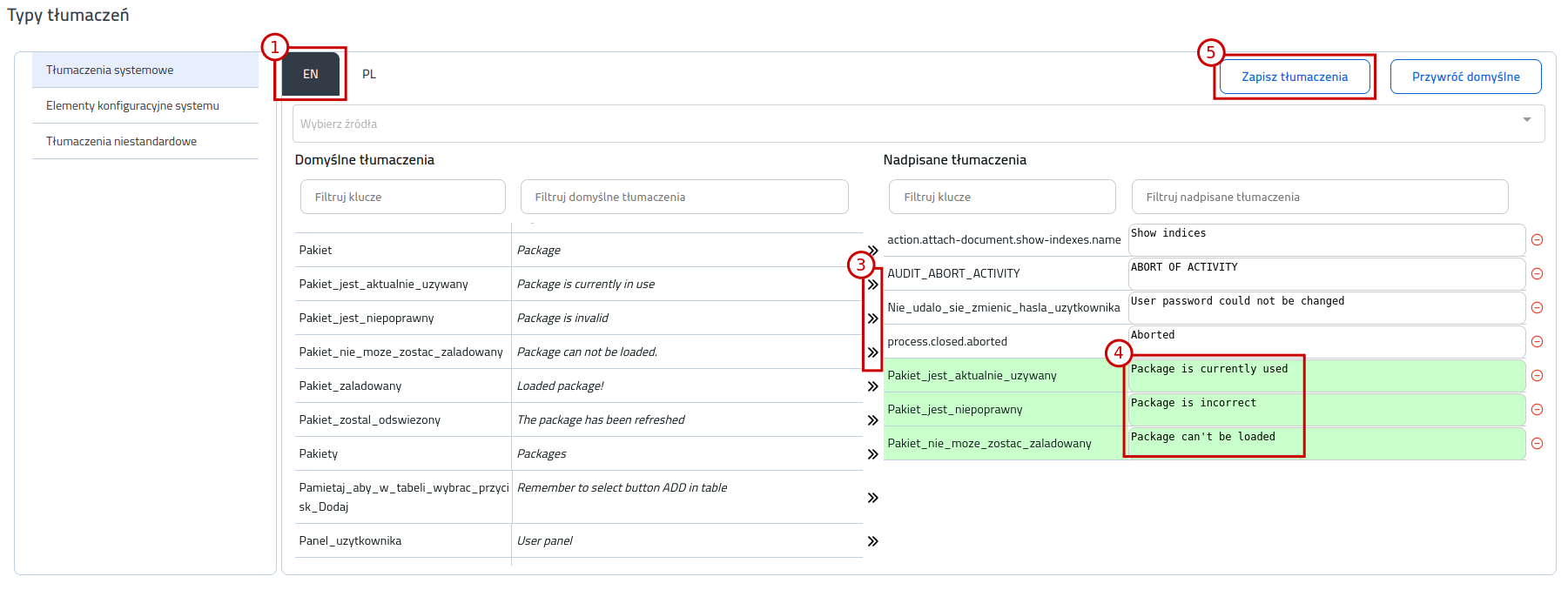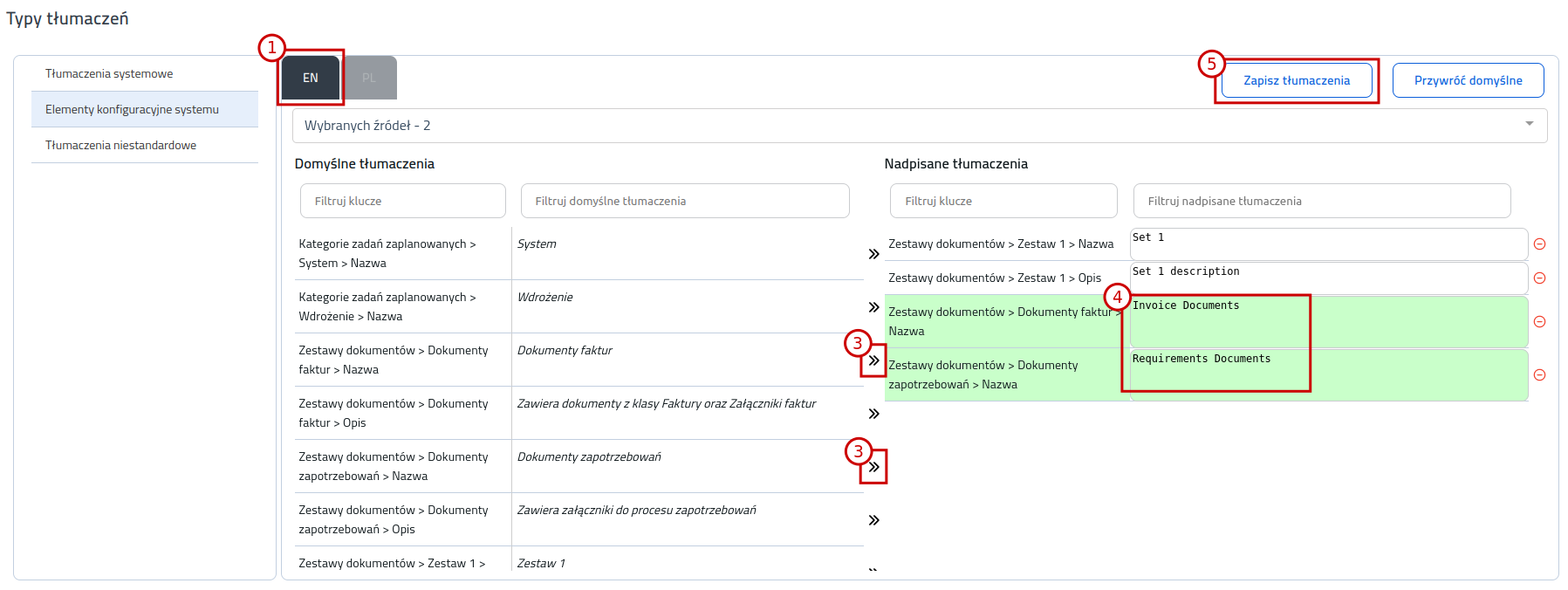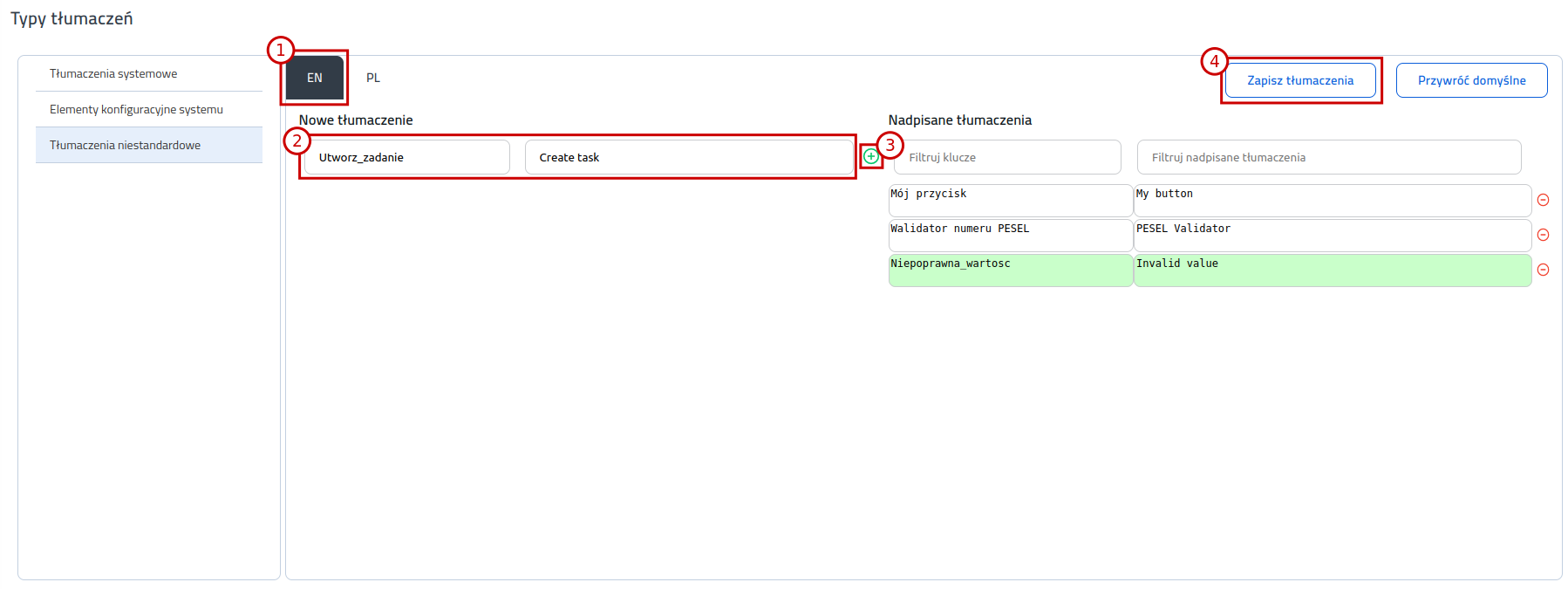| Polish | ||||||||||||||||||||||||||||||||||||
|---|---|---|---|---|---|---|---|---|---|---|---|---|---|---|---|---|---|---|---|---|---|---|---|---|---|---|---|---|---|---|---|---|---|---|---|---|
WstępFunkcjonalność znajduje się w zakładce Administracja -> Konfiguracja systemu -> Tłumaczenia i umożliwia zarządzanie tłumaczeniami trzech typów:
Po wybraniu typu tłumaczenia możliwe jest wybranie języka, dla którego wyświetlone zostaną tłumaczenia domyślne oraz nadpisane. Wyświetlane są języki zdefiniowane w parametrze systemowym SupportedLanguages. Wyszukiwanie tłumaczeńTłumaczenia systemoweWidok tłumaczeń podzielony jest na dwie sekcje: Domyślne tłumaczenia oraz Nadpisane tłumaczenia. W celu znalezienia szukanego tłumaczenia do nadpisania, można skorzystać z pomocniczych filtrów, zawężających listę tłumaczeń:
Elementy konfiguracyjne systemuWidok tłumaczeń podzielony jest na dwie sekcje: Domyślne tłumaczenia oraz Nadpisane tłumaczenia. W celu znalezienia szukanego tłumaczenia do nadpisania, można skorzystać z pomocniczych filtrów, zawężających listę tłumaczeń:
Tłumaczenia niestandardoweWidok tłumaczeń podzielony jest na dwie sekcje: Nowe tłumaczenia oraz Nadpisane tłumaczenia. W celu znalezienia szukanego tłumaczenia niestandardowego, można skorzystać z pomocniczych filtrów, zawężających listę tłumaczeń:
Nadpisywanie tłumaczeńTłumaczenia systemoweW celu nadpisania domyślnych tłumaczeń systemowych należy:
Możliwe jest także zmodyfikowanie nadpisanych tłumaczeń oraz ich usunięcie. Dodane i zmienione tłumaczenia podświetlone są na zielono, dopóki nie zostaną zapisane w bazie.
Wybranie przycisku Przywróć domyślne spowoduje usunięcie wszystkich nadpisanych tłumaczeń w ramach wybranych filtrów źródła. Elementy konfiguracyjne systemuW celu nadpisania domyślnych tłumaczeń elementów konfiguracyjnych systemu należy:
Możliwe jest także zmodyfikowanie nadpisanych tłumaczeń oraz ich usunięcie. Dodane i zmienione tłumaczenia podświetlone są na zielono, dopóki nie zostaną zapisane w bazie.
Wybranie przycisku Przywróć domyślne spowoduje usunięcie wszystkich nadpisanych tłumaczeń w ramach wybranych filtrów źródła. Tłumaczenia niestandardoweW celu dodania tłumaczeń niestandardowych należy:
Możliwe jest także zmodyfikowanie nadpisanych tłumaczeń oraz ich usunięcie. Dodane i zmienione tłumaczenia podświetlone są na zielono, dopóki nie zostaną zapisane w bazie.
Wybranie przycisku Przywróć domyślne spowoduje usunięcie wszystkich nadpisanych tłumaczeń niestandardowych. Typy elementów konfiguracyjnych dostępne do tłumaczeniaPoniższa tabela zawiera typy oraz pola elementów konfiguracyjnych dostępnych do tłumaczenia w systemie:
|
| English | ||||||||||||||||||||||||||||||||||||
|---|---|---|---|---|---|---|---|---|---|---|---|---|---|---|---|---|---|---|---|---|---|---|---|---|---|---|---|---|---|---|---|---|---|---|---|---|
IntroductionThe functionality can be found in Administration -> System Configuration -> Translations tab and allows to manage three types of translations:
After selecting the translation type, you can select the language. Default and custom translations for selected language will appear. Available languages are defined in the SupportedLanguages system parameter. Searching for translationsSystem translationsTranslations view is divided into two sections: Default translations and Custom translations. In order to find the translation to overwrite, you can use one of auxiliary filters that narrow down translation list:
Config elementsTranslations view is divided into two sections: Default translations and Custom translations. In order to find the translation to overwrite, you can use one of auxiliary filters that narrow down translation list:
Custom translationsTranslations view is divided into two sections: New translation and Custom translations. In order to find existing custom translation, you can use one of auxiliary filters that narrow down translation list:
Modifying translationsSystem translationsIn order to overwrite default system translations you need to do the following:
It is also possible to modify or delete overwritten translations. Added and modified translations are highlighted in green until they are saved in the database.
Clicking Restore default button will remove all overwritten translations within the selected source filters. Config elementsIn order to overwrite default config element translations you need to do the following:
It is also possible to modify or delete overwritten translations. Added and modified translations are highlighted in green until they are saved in the database.
Clicking Restore default button will remove all overwritten translations within the selected source filters. Custom translationsIn order to add custom translations you need to do the following:
It is also possible to modify or delete overwritten translations. Added and modified translations are highlighted in green until they are saved in the database.
Clicking Restore default button will remove all custom translations. Config element types available for translatingFollowing table contains config element types and fields available for translating in the system:
|