← Back to the available automatic tasks list
Category: User
Previous name: User data (till version 1.0.33)
Available from version: 1.0.0
Description
Application, which upon given login search for user data and writes data to header or tabular variable.
In case of header variable subsequent values are separated by semicolons, e.g. "anowak;jpawlak;knowacki". If there is no value, it writes an empty string to the variable "".
In case of tabular variable subsequent values are written in subsequent cells of the column.
The data that can be obtained is:
- First Name
- Last Name
- Full Name
- Number
- User’s group names
- User’s position names
- User’s position symbols
- Symbols of the user's organizational units
- The names of the user's organizational units
- User’s manager’s logins
Configuration parameters
Parameter Name | From version | Description | Parameter type | Default value | Field type | Comments and restricitons |
|---|---|---|---|---|---|---|
User login* | 1.0.0 | Login of the user whose data will be saved to variables. | Text |
| Editable field | If the application does not find a user with the given login, it will show an error. |
Data type* | 1.0.0 | Types of user data that will be saved to variables. | Table of text values. |
| Non-editable dropdown list | Previous name: Selected data. Note - in older versions it was necessary to enter the type of data manually. Available values from that period can be seen in the table below. Currently available values to choose from:
|
Variables for data storage* | 1.0.0 | Variables in which user data will be saved | Variable
|
| Editable field | Variables should be of text type - header or tabular. In case of headers, subsequent values will be passed after the semicolon, e.g. "position1; position2; position3". In case of tabular variables, subsequent values will be saved in separate rows of the column. |
Parameter*- mandatory field
Types of downloaded data
The automatic task allows you to download the user data you are interested in. Part of the data was provided gradually as part of the needs. There was also no drop-down list, which is why the data type had to be passed by entering the value into the field. The table below presents the time of delivery of particular types of data and commands used to download data without using the drop-down list.
| Data type | From version | Value of the parameter to enter (without using the drop down list) |
|---|---|---|
| First Name | 1.0.0 | FIRSTNAME |
| Last Name | 1.0.0 | LASTNAME |
| 1.0.0 | ||
| Full Name | 1.0.0 | FULLNAME |
| Number | 1.0.0 | NUMBER |
| User’s group names | 1.0.0 | GROUPSNAMES |
User’s position names | 1.0.0 | POSITIONSNAMES |
User’s position symbols | 1.0.0 | POSITIONSSYMBOLS |
Symbols of the user's organizational units | 1.0.17 | POSITIONSOUSYMBOLS or OUSYMBOLS (both versions are correct) |
The names of the user's organizational units | 1.0.17 | OUNAMES |
User’s manager’s logins | 1.0.27 | SUPERIORSNAMES |
Configuration example
Application example
The license could not be verified: License Certificate has expired!


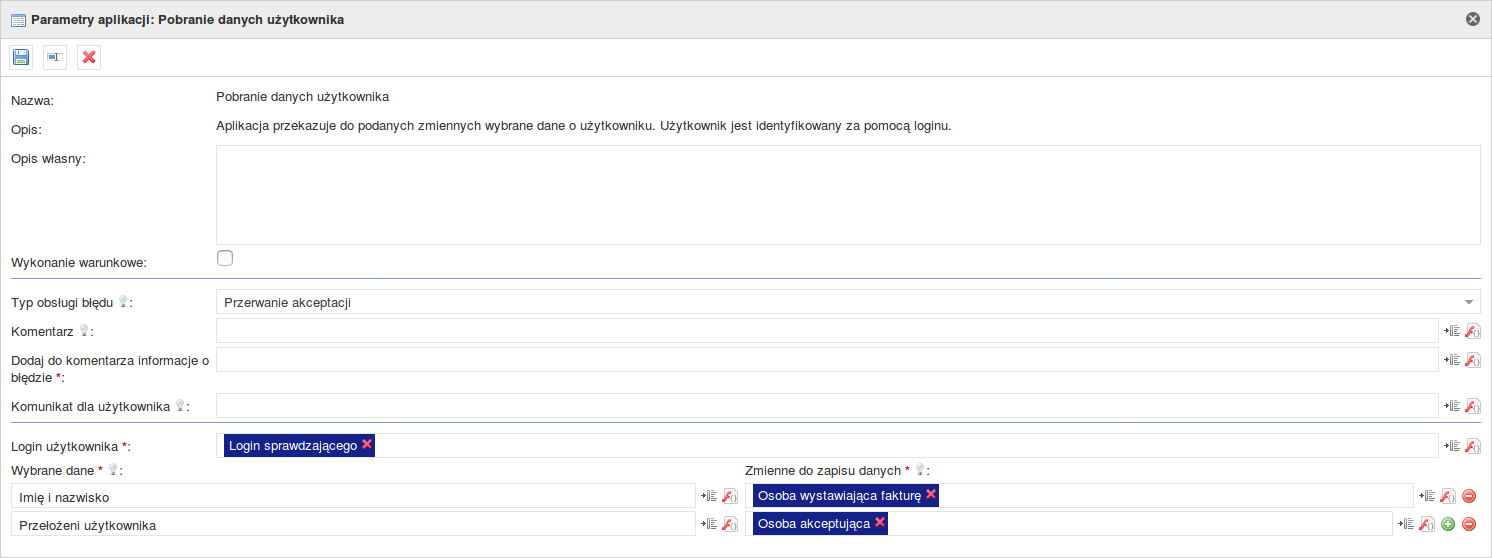
Add Comment