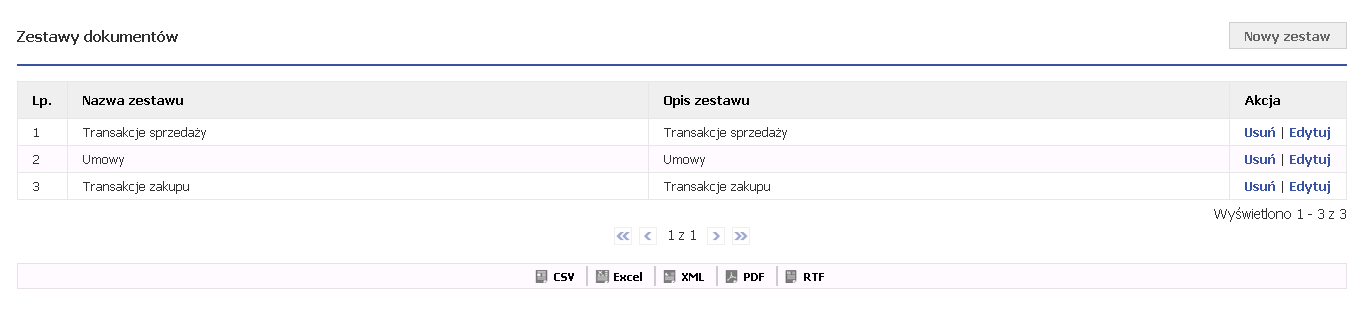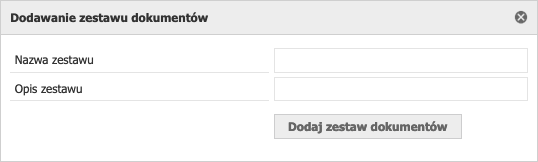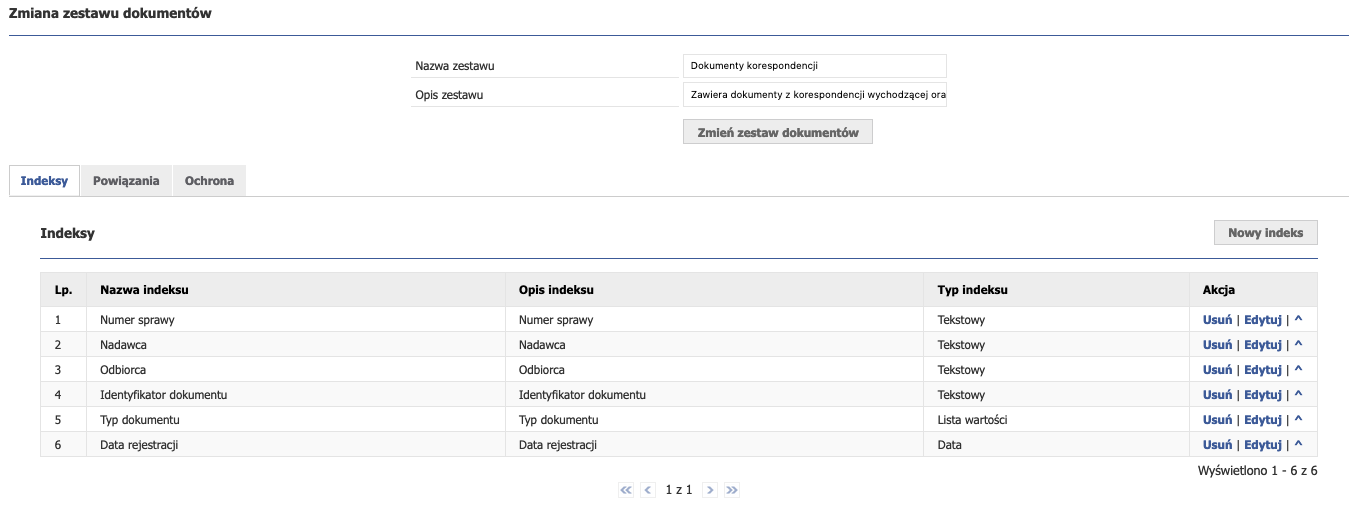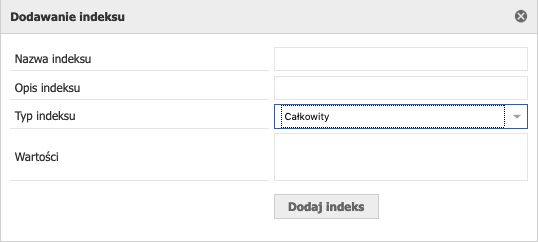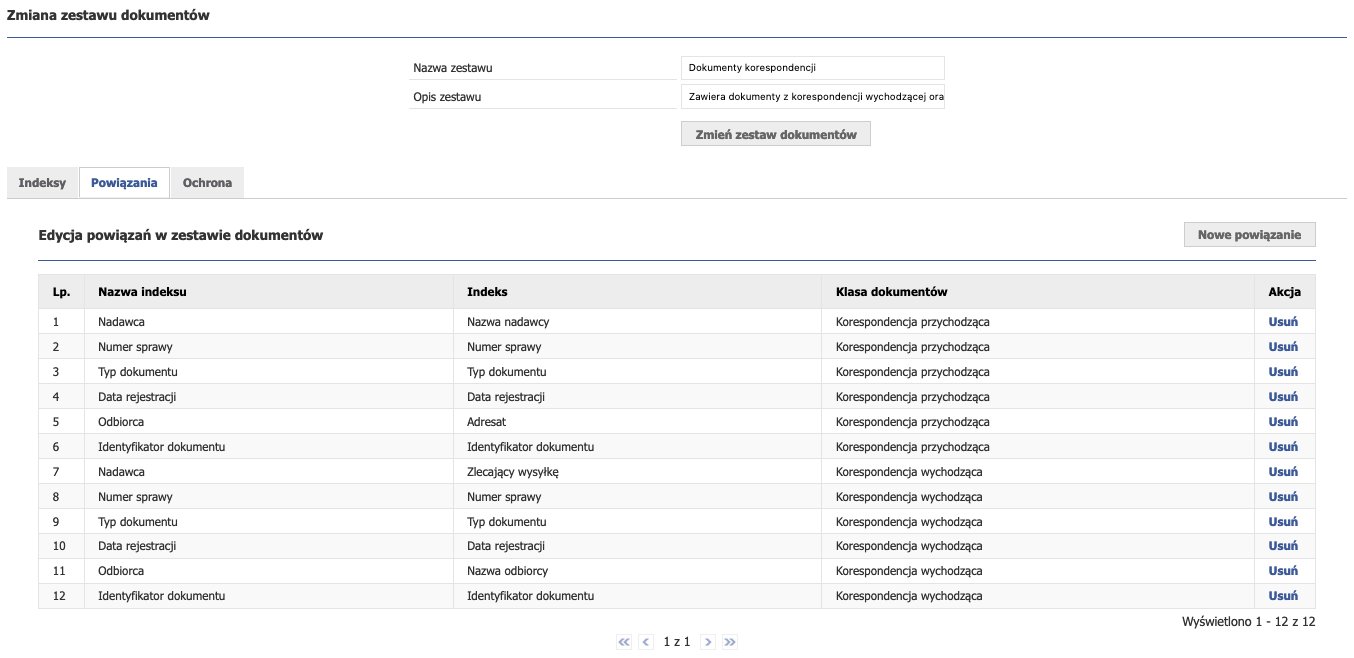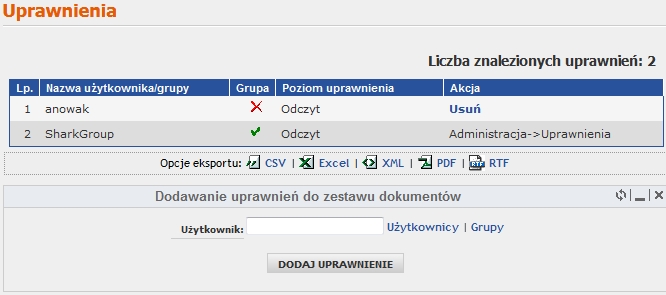Zestawy dokumentów
Po wejściu w Administracja --> Elektroniczne archiwum --> Zestawy dokumenty pojawi się następujący widok:
Rysunek 6.4.1 powyższy widok przedstawia tabelę z utworzonymi zestawami dokumentów. Tabela z listą zestawów, posiada kolumny "Nazwa zestawu", "Opis zestawu", "Akcja" w której możemy usuwać lub edytować wybrane zestawy. Listę zestawów możemy eksportować do formatów CSV, XLS, XML, PDF, RTF. Dodawanie zestawu dokumentówW celu dodania nowego zestawu, należy kliknąć na przycisk "Nowy zestaw" (patrz rysunek 6.4.1). Po kliknięciu przycisku pojawi się poniższy formularz:
Rysunek 6.4.2 przedstawia formularz dodania nowego zestawu dokumentów. W celu dodania nowego zestawu danych należy podać nazwę dodawanego zestawu oraz jego opis. Następnie należy kliknąć na przycisk "Dodaj zestaw dokumentów".
Edycja zestawu dokumentów
Rysunek 6.4.3 przedstawia widok po wejściu w edycję zestawu dokumentu. Po dodaniu nowego zestawu należy go wyedytować tak, aby możliwe było korzystanie z zestawu. W tym celu należy kliknąć na przycisk "Edytuj" przy wybranym zestawie dokumentów (patrz rysunek 6.4.1). Indeksy zestawu dokumentów
Rysunek 6.4.4 przedstawia zakładkę "Indeksy" w formularzu zmiany zestawu dokumentu. Indeksy działają na takiej samej zasadzie jak indeksy klasy dokumentów (patrz "Indeksy klasy dokumentów" w Klasy dokumentów). W zestawie dokumentów dodajemy indeksy, które chcemy powiązać między dwoma klasami dokumentów. W tym celu należy kliknąć na przycisk "Nowy indeks" (patrz rysunek 6.4.4). Po kliknięciu przycisku pojawi się formularz dodawania nowego indeksu:
Rysunek 6.4.5 przedstawia formularz dodawania indeksu. Jak widać na powyższym rysunku, aby dodać indeks, musimy wypełnić następujące pola:
Po uzupełnieniu wszystkich wartości należy kliknąć przycisk "Dodaj indeks" (patrz rysunek 6.4.5). Czynność dodawania indeksu powtarzamy tyle razy, ile chcemy mieć wyświetlanych danych.
Powiązania
Rysunek 6.4.6 przedstawia tabelę z powiązanymi indeksami w klasach dokumentów. W zakładce powiązania dokonujemy powiązania indeksów klas dokumentów, które wcześniej zdefiniowaliśmy w zakładce indeksy. W celu powiązania indeksów, należy kliknąć na przycisk "Nowe powiązanie" (patrz rysunek 6.4.6). Pojawi się formularz dodawania nowego indeksu:
Rysunek 6.4.7 przedstawia formularz dodawania powiązania indeksów z klasą dokumentów. Ważne! W celu powiązania indeksów, należy najpierw utworzyć indeksy w zakładce "Indeksy". W przeciwnym wypadku system pozwoli wybrać tylko klasę dokumentu i nie będziemy w stanie powiązać indeksów. Jeśli nie dodamy żadnych indeksów formularz dodawania nowych powiązań będzie wyglądał następująco: Jeśli wcześniej dodaliśmy indeksy w zakładce "Indeksy" i chcemy utworzyć nowe powiązanie, pojawi się nam formularz (patrz rysunek 6.4.7) w którym wyświetlane są "Nazwa indeksu" oraz nazwy indeksów które wcześniej utworzyliśmy. System potrafi samodzielnie przypisać indeksy z klasy dokumentów, jeśli utworzone indeksy w zestawie dokumentów mają taką samą nazwę oraz taki sam typ jak indeksy w wybranej klasie dokumentów. Jeśli jednak indeksy w zestawie dokumentów i zestawy w klasie dokumentów mają inną nazwę, należy je wybrać ręcznie, np. indeks z zestawu dokumentów o nazwie "Nadawca" należy dopasować ręcznie do indeksu w klasie dokumentów o nazwie "Nazwa nadawcy". Ważnym jest, abym pilnować nazw indeksów w zestawie dokumentów. Jeśli będziemy posiadać indeksy o tej samej nazwie i o tym samym typie, co indeksy w klasie dokumentów, to system sam rozpozna indeksy i je powiąże, co bardzo ułatwi nam pracę. Ochrona
Rysunek 6.4.8 przedstawia widok w zakładce "Uprawnienia". Na rysunku 6.4.8 przedstawiona została tabela z dodanymi uprawnieniami dla grup oraz użytkowników. Tabela zawiera kolumny takie jak:
Rysunek 6.4.9 przedstawia formularz dodawania nowego uprawnienia. W celu dodania nowego uprawnienia należy kliknąć przycisk "Nowe uprawnienie". Pojawi się formularz dodawania nowego uprawnienia (patrz rysunek 6.4.9). Jak widać na rysunku możemy dodać uprawnienie dla użytkownika bądź grupy. Gdy chcemy dodać użytkownika kilkamy na ikonę (). Następnie będzie widoczna lista użytkowników, którzy istnieją w systemie. Wybieramy użytkownika i klikamy na przycisk "Wybierz". Formularz dodawania uprawnienia wypełni się loginem użytkownika, którego uprzednio wybraliśmy. Zapisać uprawnienie możemy za pomocą przycisku "Dodaj uprawnienie" (patrz rysunek 6.4.9). Analogicznie dodajemy uprawnienie dla grupy, lecz w tym wypadku kilkamy na przycisk (). Usuwanie zestawu dokumentówKażdy zestaw dokumentów możemy usunąć za pomocą przycisku "Usuń" w kolumnie "Akcja" (patrz rysunek 6.4.1). Po kliknięciu na przycisk "Usuń" system zażąda odpowiedzi czy jesteśmy pewni. W tym celu klikamy na przycisk "Ok'.
|