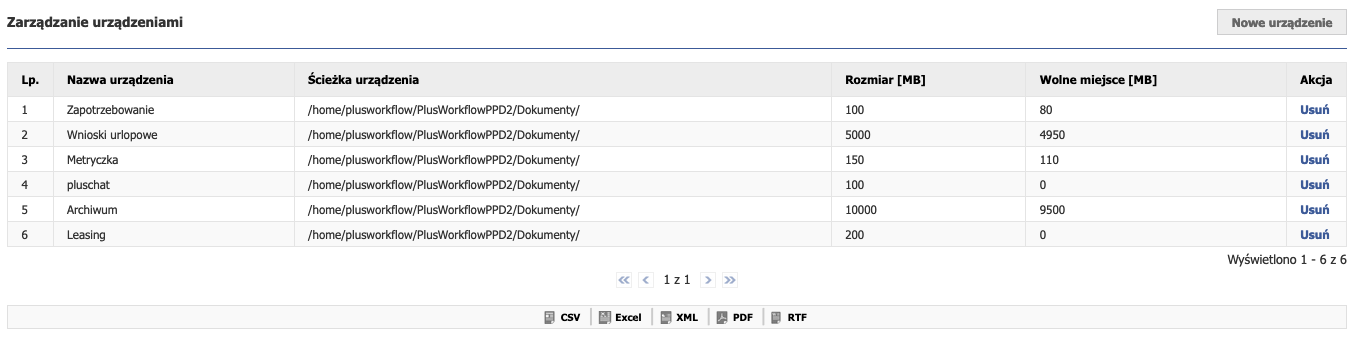Urządzenia
Zarządzanie urządzeniami odbywa się po wejściu w Administracja --> Elektroniczne archiwum --> Urządzenia. Pojawi się następujący widok:
Na stronie tej, widoczna jest tabela z dodanymi urządzeniami. W przypadku rysunku 6.1.1 mamy 6 urządzeń. Urządzenie można usunąć, jednak nie ma możliwości edycji. Każde urządzenia posiada właściwości:
Dodawanie urządzeniaW celu dodania urządzenia należy kliknąć na przycisk "Nowe urządzenie" znajdujący się nad tabelą z listą urządzeń (patrz rysunek 6.1.1). Po kliknięciu pojawi się okno z formularzem dodania urządzenia: Rysunek 6.1.2 przedstawia formularz dodawania urządzenia. Na formularzu należy uzupełnić każde pole (obligatoryjne!) w celu dodania urządzenia. Ważnym jest, aby ścieżka do urządzenia odnosiła się do wcześniej utworzonego folderu, gdyż system PlusWorkflow nie utworzy nam nowego katalogu.
Usuwanie urządzeniaUrządzenia możemy usunąć za pomocą przycisku "Usuń" znajdującym się w tabeli z urządzeniami w kolumnie "Akcja" (patrz rysunek 6.1.1). Po kliknięciu przycisku pojawi się okno dialogowe z pytaniem o potwierdzenie usunięcia przycisku. Należy zatwierdzić chęć usunięcia urządzenia za pomocą przycisku "Ok". |