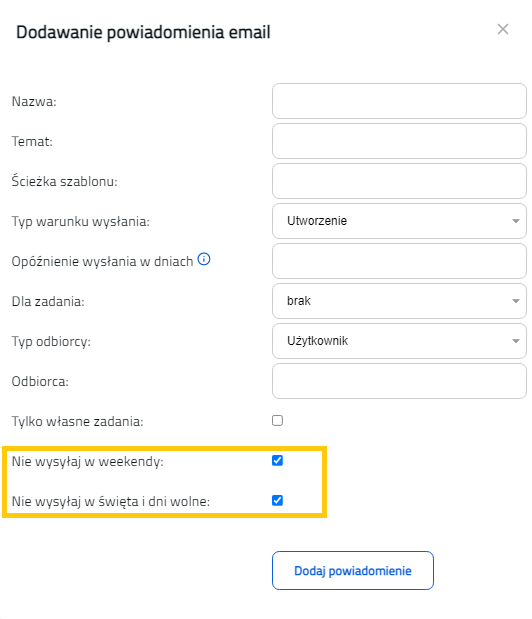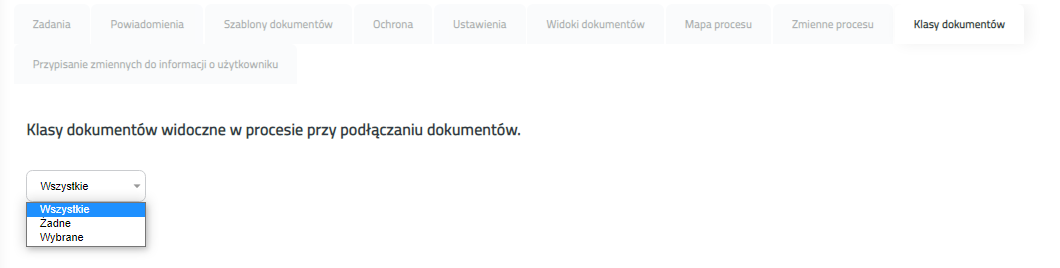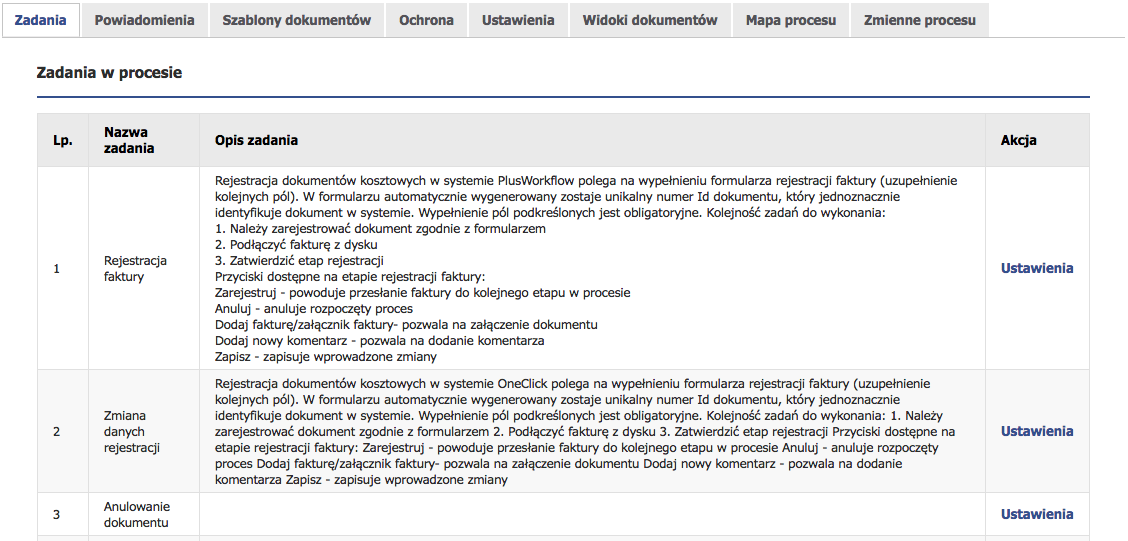Zarządzanie procesamiZarządzanie wszystkimi dostępnymi procesami w systemie odbywa się w zakładce Procesy w Administracja -> Obieg dokumentów. Głównym widokiem jest tabela ze wszystkimi definicjami procesów w systemie. Rysunek 5.3.1 Widok zakładki Procesy W tabeli mamy podaną nazwę i opis procesu. Za pomocą przycisku "Edytuj" wchodzimy w edycję wybranego procesu. Rysunek 5.3.2 Edycja procesu W górnej tabeli zawarte są informacje o edytowanym procesie. Niżej dostępne są następujące zakładki: "Zadania", "Powiadomienia", "Szablony dokumentów", "Ochrona", "Ustawienia", Widoki dokumentów", "Mapa procesu" oraz "Zmienne procesu". ZadaniaZakładka "Zadania" zawiera tabelę ze wszystkimi zdefiniowanymi zadaniami w procesie. W tabeli mamy informacje o nazwie i opisie zadania. Rysunek 5.3.3 Edycja procesu - zakładka Zadania W kolumnie Akcja mamy możliwość edycji ustawień dotyczących widoczności zakładek. Rysunek 5.3.4 Okno zmiany ustawień zadania PowiadomieniaW zakładce powiadomienia znajduje się definiowanie powiadomień e-mailowych dla procesu. Rysunek 5.3.5 Edycja procesu - zakładka Powiadomienia W tabeli przedstawione są już zdefiniowane powiadomienia. Definicja istniejącego powiadomienia z tabeli na rysunku określa, że użytkownik o stanowisku "Kierownik" otrzyma e-maila jeden dzień po utworzeniu zadania "Zgłoszenie wniosku o urlop". Temat maila będzie o treści "Zadanie zostało utworzone", a jego treść została zdefiniowana w pliku "szablon.xml".
Po wciśnięciu przycisku "Nowe powiadomienie" otworzy się formularz dodawania powiadomienia e-mail. Rysunek 5.3.6 Okno dodawania powiadomienia Składa się on z następujących pól:
Wypełniony formularz zatwierdzamy przyciskiem "Dodaj powiadomienie". Zdefiniowane powiadomienia możemy usunąć za pomocą przycisku "Usuń" znajdującym się w tabeli przy powiadomieniu oraz możemy je edytować za pomocą przycisku "Zmień". W edycji powiadomienia możemy dokonać zmian wszystkich pól znajdujących się w formularzu dodawania powiadomienia.
W wspomnianej wyżej wersji systemu konfigurując powiadomienia mailowe zyskujemy możliwość określenia, czy powiadomienie ma zostać wysłane w weekend albo w zdefiniowany w systemie dzień wolny od pracy. Przedstawia to poniższy rysunek.
Nowe parametry to:
Domyślnie parametry te są zaznaczony by zachować kompatybilność z wcześniejszymi ustawieniami powiadomień. Powyższe parametry działają dla warunków wysłania "Utworzenie" oraz "Przekroczenie terminu". Tłumaczenia powiadomień mailowychIstnieje również możliwość tłumaczenia powiadomień mailowych. Do każdego odbiorcy system może wysłać powiadomienie email w języku użytkownika (skonfigurowanym indywidualnie w konfiguracji konta). Aby to wykonać, nie jest wymagana zmiana powyższej konfiguracji powiadomienia. Szablon powiadomienia należy przetłumaczyć na język użytkownika, do jego nazwy pliku dodać skrót języka poprzedzony podkreśleniem i umieścić w tym samym katalogu, co domyślny plik z szablonem powiadomienia. Np. dla szablonu powiadomienia "szablon.xml" w języku angielskim, węgierskim i polskim:
Aby przetłumaczyć temat wiadomości email należy dodać do pliku wdrożeniowych tłumaczeń wpis, gdzie wartością jest przetłumaczony temat maila, a kluczem temat maila taki, jak w podany w konfiguracji (należy zamienić spacje na podkreśllniki). Np. dla tematu maila "Temat powiadomienia email" w języku angielskim:
Przy każdej próbie wysłania pliku system będzie szukał, czy istnieje tłumaczenie treści maila oraz tematu maila w języku takim, jaki ma ustawiony docelowy użytkownik. Jeżeli nie istnieje plik z przetłumaczoną treścią, system wyśle wiadomość z domyślnego szablonu. Jeżeli nie istnieje tłumaczenie tematu maila, system wyśle wiadomość z tematem takim, jaki został wpisany w konfiguracji w systemie. Szablony dokumentówW tej zakładce mamy możliwość definiowania szablonów, które mogą być wykorzystywane w procesie do generowania plików pdf, Rysunek 5.3.7 Edycja procesu - zakładka Szablony dokumentów W tabeli zawarte są istniejące już szablony. Każdy szablon ma swoją nazwę oraz ścieżko do pliku z szablonem. Po wciśnięciu przycisku "Nowy szablon" otworzy się formularz dodawania nowego szablonu dokumentu. Należy w nim wpisać nazwę szablonu oraz pełną ścieżkę do pliku z szablonem. Na koniec należy zatwierdzić przyciskiem "Dodaj szablon". Szablony wykorzystywane są podczas generowania plików pdf. Rysunek 5.3.8 Okno dodawania szablonu dokumentu Zdefiniowane szablony możemy usunąć za pomocą przycisku "Usuń", znajdującym się przy każdym szablonie. OchronaW tej zakładce możemy definiować uprawnienia odnośnie konkretnych procesów. Widok przedstawia się następująco: Rysunek 5.3.9 Edycja procesu - zakładka Ochrona Uprawnienia do procesów podzielone są na następujące typy:
W tabeli na rysunku mamy przedstawione dodane uprawnienia dotyczące edytowanego procesu. Kolumna "Grupa" określa, czy uprawnienie dotyczy grupy, czy użytkownika. Natomiast kolumna "Akcja" umożliwia usuwanie uprawnień, dodanych tylko z tego poziomu, za pomocą przycisku "Usuń". Dla uprawnień dodanych globalnie (patrz Zarządzanie uprawnieniami) mamy informację w postaci "Administracja -> Uprawnienia". Z takimi uprawnieniami nie możemy w tym miejscu nic zrobić, gdyż są one jedynie informacyjne. W tabeli widać, że użytkownik "anowak" ma uprawnienie do podglądu procesu, nadane mu w uprawnieniach globalnych oraz do tworzenia procesu, które zostało mu nadane w tym miejscu. Takie uprawnienie można usunąć. Ostatnim uprawnieniem są pełne uprawnienie odnośnie edytowanego procesu dla grupy "SharkGroup". Zostały one nadane w uprawnieniach globalnych. Pod tabelą znajduje się formularz dodawania uprawnienia do edytowanego procesu. W pierwszym polu należy wybrać użytkownika bądź grupę. Wybór ten odbywa się za pomocą przycisków "Użytkownicy" bądź "Grupy". Po naciśnięciu pierwszego przycisku ukaże nam się okno z wyborem użytkowników (patrz rysunek 2.3 oraz jego opis w Zarządzanie grupami). Po naciśnięciu przycisku "Grupy" otworzy się okno z wyborem grup (patrz rysunek 3.2 i jego opis w Zarządzanie użytkownikami). Następnie checkboxami zaznaczamy typy uprawnień jakie chcemy nadać do tego procesu. Na koniec dodajemy uprawnienie za pomocą przycisku "Dodaj uprawnienie". UstawieniaPo wejściu w zakładkę ustawienia otrzymamy następujący widok: Rysunek 5.3.10 Edycja procesu - zakładka Ustawienia Dostępne mamy tutaj następujące opcje:
Widoki dokumentów
Rysunek 5.3.11 Edycja procesu - zakładka Widoki dokumentów Na rysunku przedstawiona jest tabela zawierająca wszystkie zdefiniowane widoki dla edytowanego procesu. W tabeli zawarte są kolumny odzwierciedlające formularz dodawania nowego widoku dokumentów. Rysunek 5.3.12 Okno dodawania nowego widoku Formularz składa się z następujących pól:
Po wypełnieniu formularza należy dodać widok dokumentów za pomocą przycisku "Dodaj". Mapa procesuZakładka jest dostępna tylko w przypadku, gdy zainstalowany jest moduł PlusWorkflowEditor. Dostarcza ona podgląd mapy edytowanego procesu w formie w graficznej. Rysunek 5.3.13 Edycja procesu - zakładka Mapa procesu
Zmienne procesuRysunek 5.3.14 Edycja procesu - zakładka Zmienne procesu Klasy dokumentówW zakładce "Klasy dokumentów" możemy ustalić, które klasy dokumentów mają być dostępne w danym procesie.
Rysunek 5.3.15 Edycja procesu - zakładka Klasy dokumentów Opcje do wyboru:
Rysunek 5.3.16 Edycja procesu - zakładka Klasy dokumentów - wybrana opcja "Wybrane" Po wciśnięciu przycisku "Dodaj klasę dokumentów" otworzy się formularz dodawania klasy dokumentu do procesu. Należy w nim wybrać jedną z klas dokumentów zdefiniowanych w bazie i zatwierdzić przyciskiem "Dodaj klasę dokumentów". Rysunek 5.3.17 Okno dodawania nowej klasy dokumentu do procesu Przypisane klasy dokumentów możemy odpiąć od procesu za pomocą przycisku "Usuń", znajdującego się przy każdej przypisanej klasie dokumentu. Przypisanie zmiennych do informacji o użytkownikuW zakładce "Przypisanie zmiennych do informacji o użytkowniku" możemy ustalić, jakie zmienne procesu powiązane z użytkownikiem mają zostać zastąpione w przypadku zastępstwa.
Rysunek 5.3.18 Edycja procesu - zakładka Przypisanie zmiennych do informacji o użytkowniku Opcje do wyboru:
 Rysunek 5.3.19 Edycja procesu - zakładka Przypisanie zmiennych do informacji o użytkowniku - wybrana opcja "Wybrane" Po wciśnięciu przycisku "Nowe przypisanie" otworzy się formularz dodawania przypisania do procesu. Należy w nim wybrać jedną ze zmiennych procesu oraz typ informacji, jaki ma zostać wykorzystany przy zamianie wartości zmiennej. Możliwe do wyboru typy informacji to Login oraz Imię i nazwisko. Zatwierdzenie następuje po wybraniu przycisku "Dodaj przypisanie".  Rysunek 5.3.20 Okno dodawania nowego przypisania zmiennej do procesu Przypisane zmienne możemy usuwać z procesu za pomocą przycisku "Usuń", znajdującego się przy każdej przypisanej zmiennej. Zmiana opcji "Wybrane" na inną spowoduje wyświetlenie się okna dialogowego pytającego o potwierdzenie zmiany. Potwierdzenie zmiany poskutkuje usunięciem wszystkich wybranych przypisań zmiennych procesu.  Rysunek 5.3.21 Okno dialogowe potwierdzające zmianę typu przypisań z typu "Wybrane" na inny typ |